Managing support and resolving issues efficiently in a FiveM server can often be challenging without a structured system in place. A Discord ticket system provides an organized and easy-to-manage solution for server administrators, helping to handle everything from support queries to reports and suggestions.
In this guide, we’ll walk you through the steps required to create a fully functional ticket system for your FiveM server’s Discord community.
1. What is a Discord Ticket System?
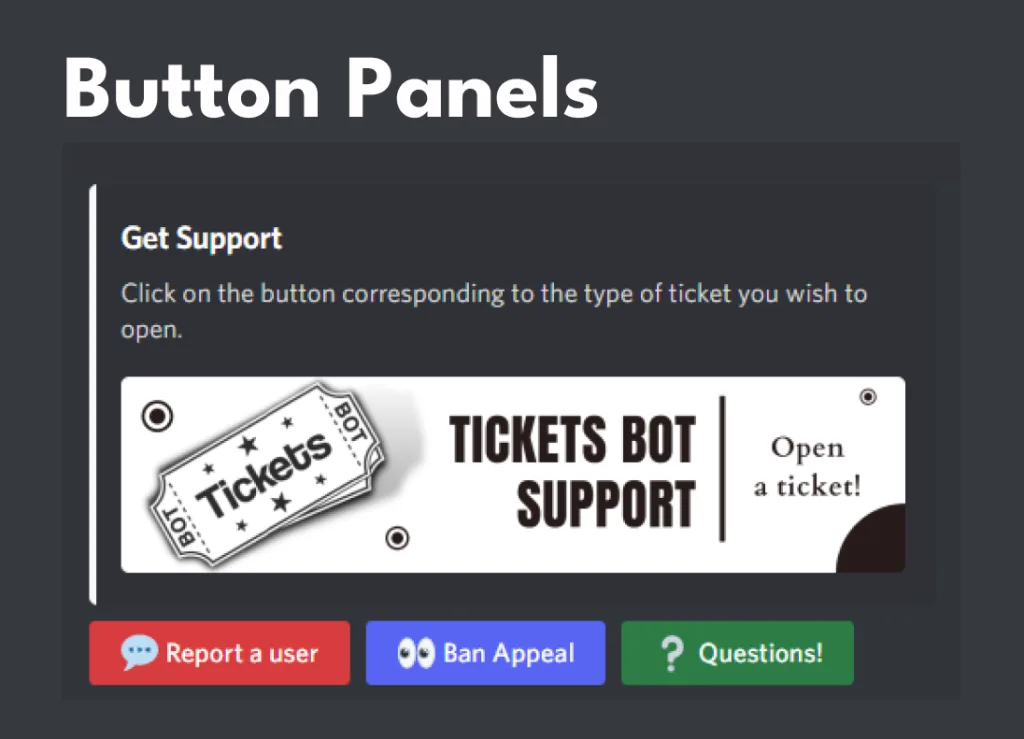
A Discord ticket system allows users to open support tickets in a dedicated channel, where admins and support staff can respond to their queries. Instead of cluttering general channels with requests for support, players can open a private ticket for more personalized help. These tickets can be managed and archived easily, creating a well-structured communication flow.
2. Benefits of a Ticket System for FiveM Servers
Having a ticket system provides several key advantages, especially for large communities:
- Improved Organization: It helps categorize and prioritize issues, keeping general chat channels clean and focused on discussions.
- Private Support: Only the admin team and the user can see the conversation, making it easier to handle sensitive issues.
- Efficient Moderation: Assigning tickets to staff members ensures that queries get addressed in a timely manner.
- Enhanced User Experience: Players appreciate quick responses and the ease of use, enhancing their overall gaming experience on your FiveM server.
3. Prerequisites
Before setting up the ticket system, you will need:
- A Discord server linked to your FiveM server.
- Administrator permissions to configure the bot and set up roles.
- A ticket bot of your choice (check the next step and you’ll see which are available)
- Discord.js or a similar library if you are coding your own bot.
Choose a Ticket Bot
1. Ticket Tool
Ticket Tool is one of the most widely used and feature-rich ticket bots for Discord. It offers customizable ticket systems, auto-closing tickets, and advanced features like transcripts and ticket logs.
Link: Ticket Tool
2. Tickety

Tickety is a lightweight, easy-to-use ticket bot for Discord. It’s perfect for servers looking for a simple, no-frills solution to handle support queries.
Link: Tickety
3. Tickets Bot
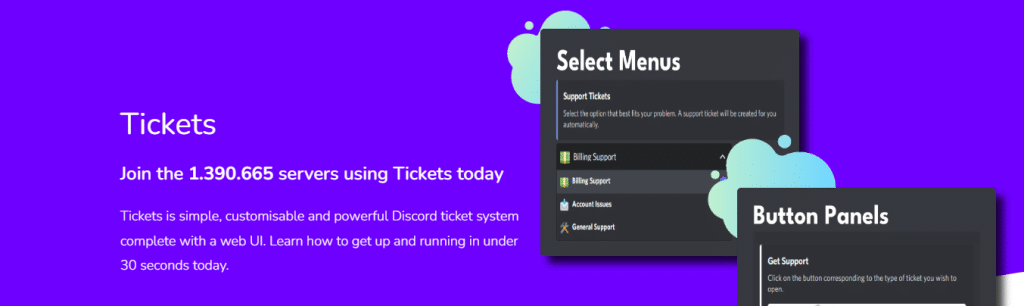
Tickets Bot is another popular option, offering advanced features like ticket categories, auto-assigning tickets to staff, and an intuitive dashboard for easy setup.
Link: Tickets Bot
4. Support System
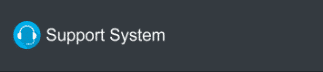
Support System is a Discord bot that offers ticket creation, staff role assignment, and customizable commands. It’s a solid choice for those looking for a bot with good support and functionality.
Link: Support System Bot
5. Helper.gg
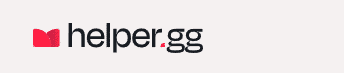
Helper.gg is a versatile Discord bot that not only offers ticket management but also features like customizable forms, automatic ticket assignment, and more. It’s highly customizable and works well for both small and large servers.
Link: Helper.gg
6. Modmail
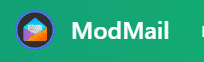
Modmail works slightly differently by allowing users to communicate with staff directly through DMs, which then create a private “ticket” in the staff channel. It’s excellent for private discussions and more personalized support.
Link: Modmail
7. Dyno Bot
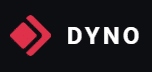
Dyno Bot is a general-purpose bot but can be set up to manage tickets effectively with its automation features. You can configure Dyno to create tickets, auto-assign them to staff, and close tickets automatically after inactivity.
Link: Dyno Bot
FAQ about the Ticket Bots – Which to use?
What’s the simplest ticket bot to use for a small server?
For small servers that don’t need complex features, Tickety oder DisTickets are great options. They’re lightweight, easy to set up, and allow users to create tickets with simple commands. Both provide the basic functionalities to handle support tickets without much configuration.
Tickety: Tickety Bot
DisTickets: DisTickets Bot
Which bot offers the most advanced features for ticket management?
If you need advanced features like ticket categorization, automatic assignment to staff, logging, and integration with other tools, Ticket Tool Und Helper.gg are the best options. They offer comprehensive customization and automation features that are perfect for large or professional communities.
Ticket Tool: Ticket Tool
Helper.gg: Helper.gg
What ticket bot is the most customizable?
Tickets Bot Und Ticket Tool are highly customizable. You can configure these bots with different ticket categories, tailor-made forms, auto-closing options, and advanced permissions. They are perfect if you want full control over how tickets are handled on your server.
Tickets Bot: Tickets Bot
Ticket Tool: Ticket Tool
Can I also code my own Ticket Bot?
Yes. If you know how. But we specialized in using already-existing-solutions.
4. Setting Up Discord Bot for the Ticket System
4.1 Choosing a Bot
There are several pre-built Discord bots available for managing ticket systems, listed above.
4.2 Bot Permissions and Setup
Once you’ve chosen a bot, the next step is to add the bot to your Discord server. To do this:
- Invite the Bot: Visit the bot’s official website or Discord bot directory. Click on the “Invite” button and select your Discord server.
- Festlegen von Berechtigungen: Ensure that the bot has administrator permissions or at least the following permissions:
- Manage Channels
- Manage Messages
- Read Messages
- Send Messages
5. Installing Ticket Bot
5.1 Ticket Tool
For this guide, we’ll use Ticket Tool as it is one of the most robust and customizable options available.
5.2 Setup with Ticket Tool
- Invite Ticket Tool: Invite Ticket Tool to your Discord server.
- Create Ticket Channel: Once the bot is on the server, create a new text channel where players can open tickets, such as
#support-tickets. - Configure Ticket Categories: Navigate to Ticket Tool’s dashboard, where you can configure categories like “Support,” “Reports,” and “Suggestions” for your ticket system. These categories will help you organize different types of tickets.
- Create Ticket Panel: In the settings, generate a ticket panel message. This is a message that players will interact with to open tickets (e.g., by clicking a button or reacting with an emoji).
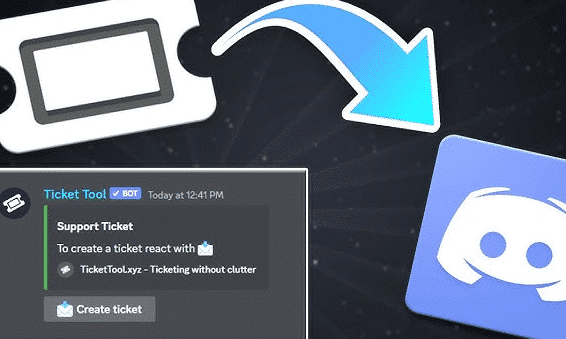
6. Customizing Your Ticket System
6.1 Creating Ticket Categories
Creating categories for different types of issues (Support, Reports, Refunds, etc.) ensures that tickets are routed to the right staff members. This can be done directly in the Ticket Tool dashboard by selecting Add Category under ticket settings.
6.2 Auto-Closing Tickets
To prevent tickets from lingering, you can set tickets to auto-close after a certain period of inactivity. This can be done by enabling auto-close in the bot’s settings.
6.3 Adding Custom Commands
You can add custom commands for ticket handling, such as /close to close a ticket or /transfer to assign it to another staff member. This ensures smooth operations and clear instructions for both staff and users.
7. Advanced Features for Ticket Management
7.1 Using Discord Bots like Dyno oder Mee6 for Automation
You can also integrate other popular Discord bots like Dyno oder Mee6 to automate certain ticket actions, such as assigning roles or sending notifications when a ticket is opened.
7.2 Adding Ticket Logs
For better record-keeping, set up a ticket log channel. Every ticket interaction, including opening and closing, will be automatically recorded in this channel for future reference. This feature is especially useful for resolving disputes or keeping track of common issues.
8. Integrating the Ticket System with Your FiveM Server
8.1 Webhooks for In-Game Integration
For deeper integration, you can set up Discord webhooks to notify your FiveM server when a new ticket is opened. For example, players in the game can be notified of ticket responses in real-time via a custom webhook.
8.2 Discord and FiveM Role Sync
Ensure that certain roles (such as Admins, Mods, or Support) are synced between your Discord server and FiveM server. This way, only authorized staff can manage or respond to tickets.
9. Security and Moderation: Keeping Tickets Private
It is critical that tickets remain private between the player and the admin team. Make sure the permissions for the ticket category channels are set to private, allowing only specific roles to view and respond to the tickets.
Additionally, you can enable two-factor authentication (2FA) for all your admins to further secure the system.
10. Common Issues and Troubleshooting
While setting up the ticket system, you may encounter a few common issues:
- Bot Not Responding: Check whether the bot has the correct permissions and whether it is online.
- Tickets Not Closing Properly: Ensure that you have configured the auto-close timer correctly and that the bot has permission to manage the channel.
- Too Many Open Tickets: If your server has a large player base, consider adding additional ticket bots or creating a queue system to manage ticket flow effectively.
Done – Final words
Setting up a Discord ticket system for your FiveM server will dramatically improve how you handle player support and manage reports. By using a bot like Ticket Tool or similar options, you can create an efficient, organized system for addressing player concerns. The customization options available ensure that you can tailor the system to meet the specific needs of your server. Whether you run a small community or a large server with thousands of members, a ticket system will enhance your operations and improve the player experience.
Now that you have a fully functioning ticket system in place, your Discord server will be better equipped to handle any issue that arises, keeping your FiveM community running smoothly!




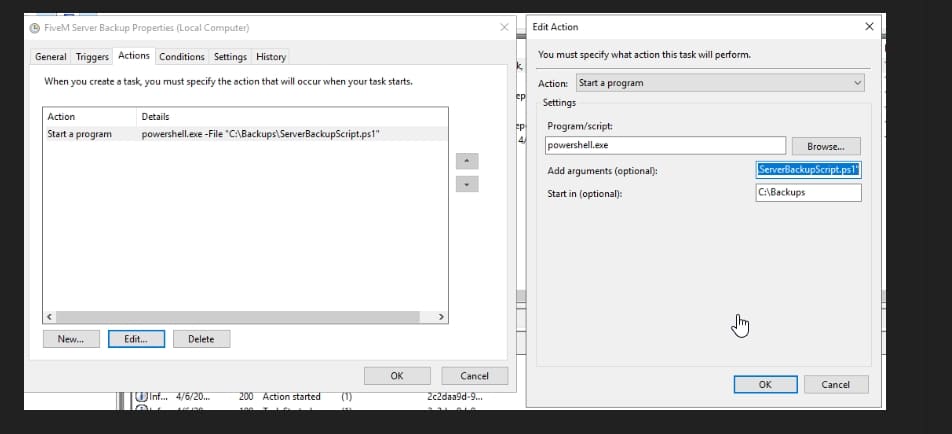
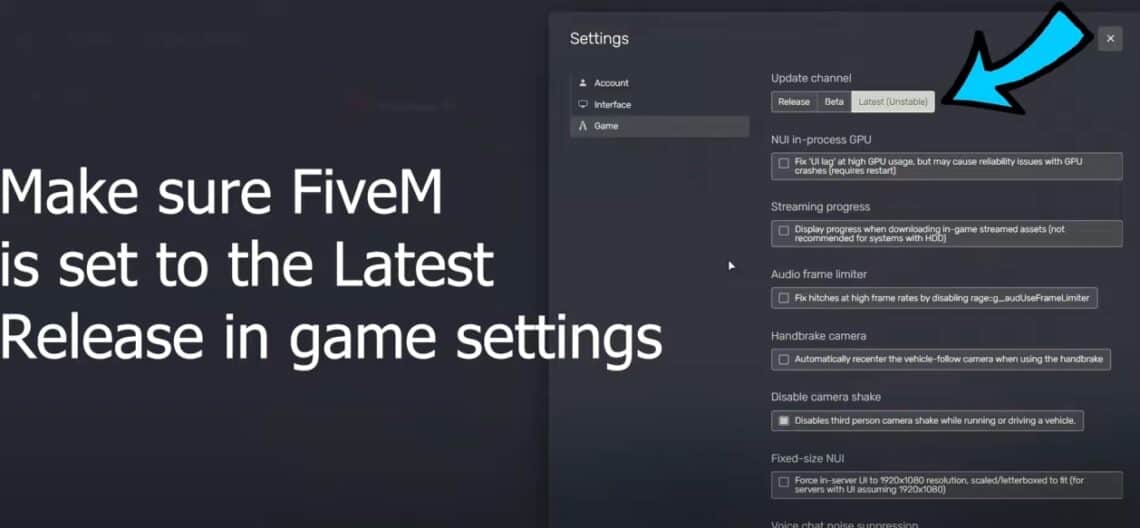

Setting up a Discord ticket system for a FiveM server seems like a great way to improve organization and provide better support for players. I appreciate the list of ticket bots provided in the article for easy setup.
Setting up a ticket system seems like a great way to improve player support on FiveM servers. I especially like the idea of using webhooks for in-game integration. Can’t wait to try this out on my server!
Setting up a Discord ticket system seems like a great way to organize support queries efficiently on a FiveM server. I appreciate the detailed guide on choosing a ticket bot and setting up the system. It will definitely improve the overall user experience and moderation on the server.
Setting up a Discord ticket system seems like a great way to improve organization and provide efficient support for FiveM servers. I appreciate the detailed guide on choosing and setting up ticket bots.
Setting up a Discord ticket system for a FiveM server seems like a great way to streamline support and communication. I appreciate the detailed guide on how to set it up and the different ticket bot options available. Excited to give this a try!
This article provides a comprehensive guide on setting up and customizing ticket bots for Discord servers. It’s helpful for those looking to streamline ticket management efficiently.
Setting up a Discord ticket system for a FiveM server is a great idea for improving player support and management. Security measures like role sync and 2FA are crucial for keeping tickets private. Good tips for troubleshooting common issues too!
Setting up a Discord ticket system seems like a great idea for managing support efficiently on a FiveM server. I appreciate the detailed guide on choosing a ticket bot and setting up the system. It seems like a valuable tool for server administrators.
This article provides a comprehensive guide on setting up and customizing ticket bots for Discord servers. It’s helpful for both small and large communities looking to streamline their support system.
This article provides a comprehensive guide to setting up and customizing a ticket bot system on Discord. It’s helpful to know the different options available for managing tickets effectively.