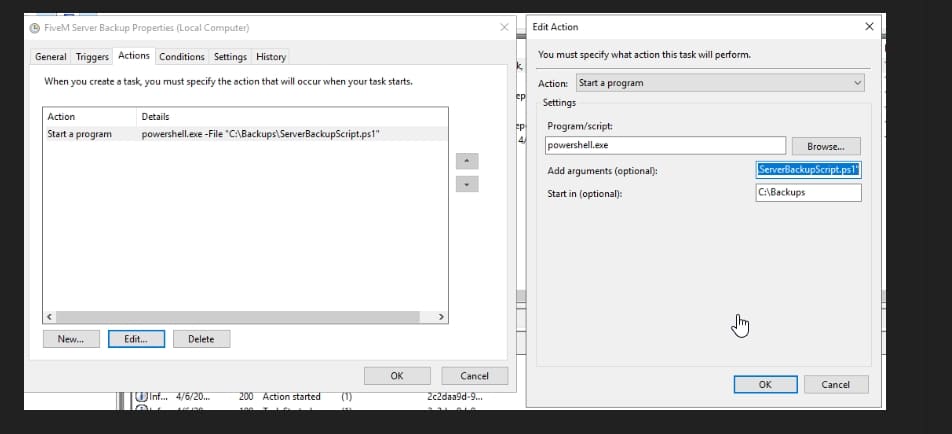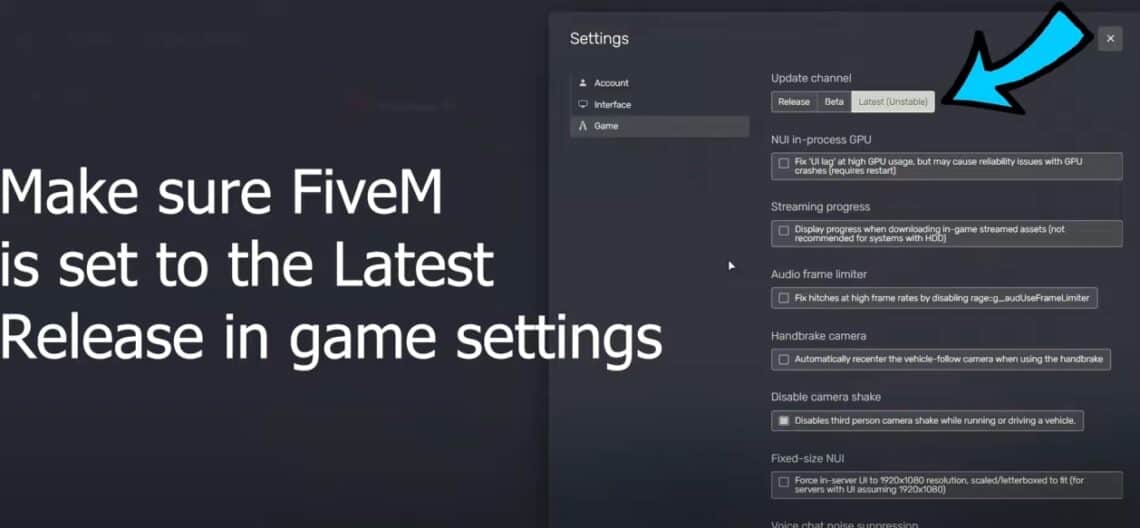Hello, everyone! Welcome to this comprehensive tutorial on how to use the Jobs Creator for FiveM. If you’re new to FiveM or looking to enhance your server with custom jobs, you’ve come to the right place. In this guide, we’ll walk you through everything you need to know about the Jobs Creator script, from installation to creating and managing jobs.
What is the Jobs Creator Script?
The Jobs Creator script is a ultimate tool for FiveM servers that simplifies the process of creating, editing, and managing jobs on your server. This script allows server admins to design various jobs, such as police officers, EMS, taxi drivers, and more, without the need for extensive coding knowledge. It’s an essential tool for anyone looking to enhance their server’s role-playing experience. Start getting your jobs done!
Installationshandbuch
Step 1: Download the Jobs Creator Script
First, you need to download the Job Creator script. You can find it on popular FiveM-Skript repositories or forums. Make sure to download the latest version to ensure compatibility and access to the latest features.
Step 2: Extract the Files
Once you’ve downloaded the script, extract the files to a location on your computer. You should see a folder containing several files and subfolders.
Step 3: Add to Your Server Resources
- Open your server’s resources folder.
- Copy the extracted Jobs Creator script folder into the resources directory.
- Open your server.cfg file with a text editor.
- Add the following line to ensure the script is loaded when the server starts:
start jobcreator
Step 4: Start Your Server
Restart your FiveM server to apply the changes. The Jobs Creator script should now be active and ready to use.
Creating and Managing Jobs
Accessing the Jobs Creator Menu
To access the Jobs Creator menu in-game, use the following command in the chat:
/jobcreator
This will open the Job Creator interface, where you can start creating and managing jobs.
Creating a New Job
- Open the Job Creator Menu: Use the command
/jobcreatorto open the menu. - Select “Create New Job”: Click on the option to create a new job.
- Enter Job Details: Fill in the required details for the job, such as job name, description, and the coordinates where the job will be located.
- Set Job Tasks: Define the tasks and objectives for the job. This could include activities like patrolling areas, responding to emergencies, or transporting goods.
- Save the Job: Once you’ve entered all the details, save the job. It will now be available for players on your server.
Editing an Existing Job
- Open the Job Creator Menu: Use the command
/jobcreator. - Select “Manage Jobs”: Click on the option to manage existing jobs.
- Choose the Job to Edit: Select the job you want to edit from the list.
- Make Changes: Update the job details, tasks, or any other parameters.
- Save the Changes: Save your changes to apply them to the job.
Deleting a Job
- Open the Job Creator Menu: Use the command
/jobcreator. - Select “Manage Jobs”: Click on the option to manage existing jobs.
- Choose the Job to Delete: Select the job you want to delete.
- Confirm Deletion: Confirm that you want to delete the job. It will be removed from the server.
Tips and Best Practices
- Plan Your Jobs: Before creating a job, plan out the tasks and objectives. This will make the creation process smoother and ensure a better experience for players.
- Test Thoroughly: Always test new jobs thoroughly to ensure they work as intended and provide a good player experience.
- Gather Feedback: Ask players for feedback on the jobs. Use their input to make improvements and adjustments.
- Stay Updated: Keep an eye on updates for the Job Creator script. New features and bug fixes can enhance your server.
- Don’t buy the Jaksam Script – as it does not offer a good Unterstützung.
Video Tutorial (German)
FAQ about the Jobs Creator
Where to buy the Jobs Creator?
You can either buy the premium version here oder download a free version here!
Who is Jaksam?
Jaksam is a script creator – please read here why we recommend NOT BUYING his version here.
How do I update the Jobs Creator script to the latest version?
To update the Jobs Creator script, you need to download the latest version from the repository or forum where you originally obtained the script. Extract the updated files and replace the existing files in your server’s resources folder. Restart your server to apply the update.
What should I do if the Jobs Creator script causes server instability?
If the Jobs Creator script causes server instability, check for any conflicting scripts or resources. Ensure that you are using the latest compatible version of the script and seek support from the script’s community or developers.
How do I remove a job that is no longer needed?
To remove a job, access the Jobs Creator menu using the command /jobcreator, navigate to “Manage Jobs,” select the job you want to delete, and confirm the deletion. This will permanently remove the job from your server.
Schlussworte
Using the Job Creator script for FiveM is a great way to add depth and interactivity to your server. With this powerful admin tool, you can create a variety of jobs that enhance the role-playing experience for your players. Don’t forget to share your creations on the cfx.re community. Follow this guide to get started, and soon you’ll be managing a vibrant and dynamic server community.
Happy gaming, and enjoy creating amazing jobs for your FiveM server! If you have any questions or need further assistance, feel free to leave a comment below.