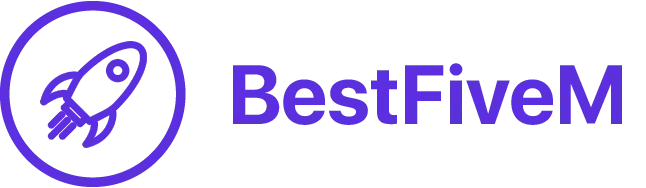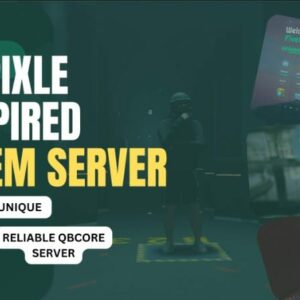What is qbCore?
qbCore is a versatile and powerful framework for FiveM that can enhance the roleplay experience on your server. In this tutorial, we will guide you through the installation process of qbCore, ensuring that your server is set up and ready to go. Follow these steps carefully, and you’ll be on your way to creating an engaging roleplay environment for your community.
Requirements
Before you begin the installation process, make sure you have the following prerequisites in place:
- A working FiveM server. Click here to read our tutorial on how to set one up.
- A basic understanding of server administration.
- Access to your server’s resources folder.
- Notepad++ or a similar text editor for configuration files.
Step 1: Download qbCore
- Visit the official qbCore GitHub repository: qbCore GitHub.
- Click on the “Code” button, and then select “Download ZIP” to download the qbCore files to your computer.
- Once the download is complete, extract the ZIP file to a location of your choice.
Step 2: Transfer qbCore Files to Your Server
- Access your FiveM server’s resources folder. This is typically located in the server’s main directory.
- Open the extracted qbCore folder from Step 1.
- Drag and drop the “qb-core” folder into your server’s resources folder.
Step 3: Edit qbCore Configuration
- Inside the “qb-core” folder, locate the “config.lua” file. Right-click on it and choose “Edit” (using Notepad++ or a similar text editor).
- Customize the configuration according to your server’s needs. This includes setting up your database connection, configuring your server name and tags, and more. Make sure to follow the instructions within the configuration file carefully.
- Save your changes and close the configuration file.
Step 4: Start qbCore on Your Server
- In your FiveM server’s main directory, find the “server.cfg” file and open it with a text editor.
- Add the following line to the bottom of your server.cfg file:
ensure scriptname
- Save your changes and close the server.cfg file.
Step 5: Start or Restart Your FiveM Server
Do a graceful restart of your FiveM server. You can do this by using the restart function on your server host or Windows server.
When you restart the server, it closes all active connections and processes, and then initializes the server again from scratch. This process allows the server to load any new configurations or changes you have made and ensures that they are correctly applied. By doing so, you can ensure that all the modifications and adjustments you have made will be reflected in the server’s behavior and performance.
Step 6: Join your server
- Once your server is back online, join it to ensure that qbCore is properly installed and functioning.
- Use the provided qbCore commands and features to customize your server’s roleplay experience as desired.
Congratulations! You’ve successfully installed qbCore for your FiveM server. Remember to regularly update qbCore by checking the official GitHub repository for new releases and following their update instructions.
Conclusion
qbCore is a versatile framework that can enhance your FiveM roleplay server’s functionality and gameplay. By following this installation guide, you’ve taken the first step towards creating an engaging and immersive roleplay environment for your community. Have fun customizing and managing your server with qbCore!