- Definities
- Requirements | How To Create a FiveM Server
- How to Install the FiveM Server Files
- Adjust Power Settings (on Windows)
- How to Add Content (Scripts, Mods, MLOs) to the Server
- Uw FiveM-server configureren
- Connecting to Your Server (The First Time)
- Nieuwe bronnen toevoegen
- Setting Up Rules for your Server
- Creating a Whitelist
- How To Get New Players to your Server
- The Next Steps (After Setup)
- FAQ | FiveM Servers
This tutorial explains how to create a FiveM server.
Creating a FiveM server is an excellent way to bring your own GTA V roleplay community to life, similar to NoPixel community.
In this easy-to-follow guide, I’ll walk you through the process of setting up your own FiveM server and detail the necessary requirements for hosting it. Additionally, I’ll cover what you need to do after your FiveM server is up and running, including creating a whitelist form and drafting rules.
Definities

Wat is FiveM?
FiveM is een modificatie voor GTA V die spelers in staat stelt om aangepaste mods te gebruiken die zijn gemaakt door ontwikkelaars uit de community. Deze mods kunnen variëren van eenvoudige kaartwijzigingen tot compleet nieuwe spelmodi. FiveM onderscheidt zich van het basisspel door spelers meer controle over hun spelervaring te bieden en een groter aantal spelers te ondersteunen. Community-hosted FiveM servers zijn toegankelijk via de FiveM serverlijst.
While FiveM is widely known for its roleplay (RP) communities—where players assume specific roles in immersive stories or settings—it’s not limited to that. From serious to casual RP, servers like Nopixel have significantly contributed to FiveM’s popularity, especially among streamers.
Wat is een FiveM-server?
A FiveM server is a computer or dedicated server that runs the FiveM server software, allowing players to connect and play together. Een FiveM-server instellen gives you full control over your gameplay environment, from selecting the mods to enforcing the rules. These servers can be hosted on various platforms including Windows and Linux computers, as well as through dedicated server hosting providers like OVH.
If you want to know how to create a FiveM server it’s crucial to understand what hardware and resources you’ll need; for instance, a server supporting 128 players might necessitate more RAM than you expected.
Interested in creating your own FiveM server? Follow our detailed guide below. We cover everything from initial installation and configuration to ongoing maintenance and useful tips to ensure a smooth experience for you and your players.
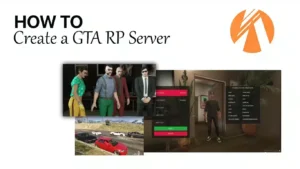
Requirements | How To Create a FiveM Server
Om een GTA 5 roleplay server op te zetten op FiveM heb je in eerste instantie het volgende nodig:
To begin setting up a GTA 5 roleplay server on FiveM, you will require the following:
- a Server Hosting: Een service zoals Zaphosting wordt aanbevolen. Bekijk ook onze overzicht hoster for more options. I recommend Zaphosting, Avoro or Ovh.
- Databaseserver: MySQL wordt veel gebruikt en is vaak geïntegreerd in hostingpakketten.
Als je je server instelt op Windows VPS, XAMPP gebruiken - Serverbestanden: Download de standaard serverbestanden van FiveM | OR | gebruik voor de eenvoud een serversjabloon. Deze stap zorgt ervoor dat je server soepel draait.
- Visuele C++: Vereist bij installatie onder Windows. Linux gebruikers hebben dit echter niet nodig.
- Servernaam en logo (optioneel): Personaliseer je server. Dit helpt bij branding en het aantrekken van spelers.
Server Templates – Ready to play! (optional, recommended for a quick start though)
Als coderen niet je voorkeur heeft of als je weinig tijd hebt, raden we je aan een volledige serverpreset aan te schaffen om een kickstart te maken met het instellen van je server. Recommended if you are looking for a quick start.
-
 NoPixel 4.0 (QBCore) ORIGEN V2ready to playOorspronkelijke prijs was: $320.00.$284.05Huidige prijs is: $284.05.
NoPixel 4.0 (QBCore) ORIGEN V2ready to playOorspronkelijke prijs was: $320.00.$284.05Huidige prijs is: $284.05. -
 NCHUB V2.0 | NoPixel geïnspireerdready to playOorspronkelijke prijs was: $399.00.$284.05Huidige prijs is: $284.05.
NCHUB V2.0 | NoPixel geïnspireerdready to playOorspronkelijke prijs was: $399.00.$284.05Huidige prijs is: $284.05. -
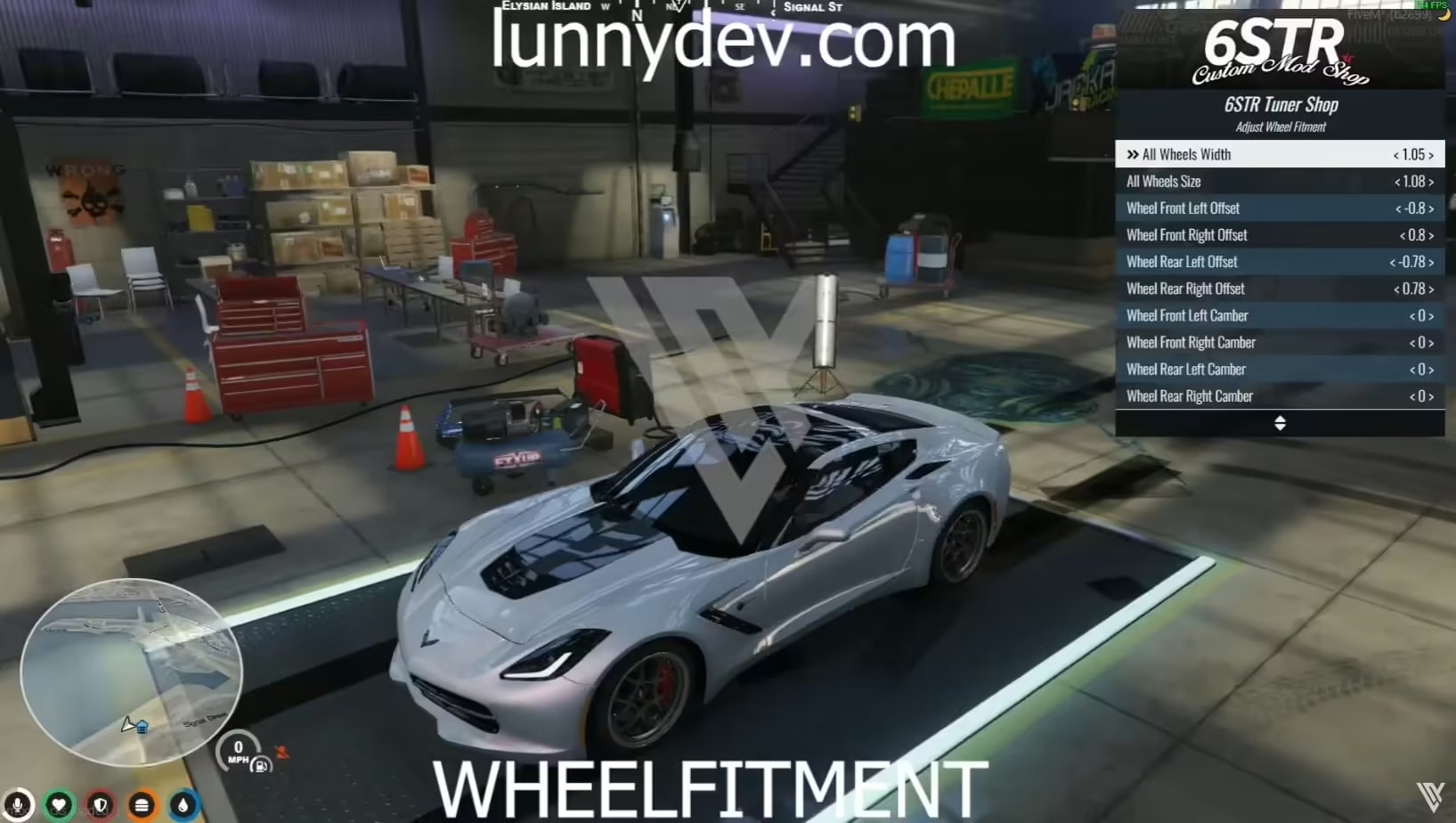 QBCore NoPixel 3.5 Geïnspireerde Server V2ready to playOorspronkelijke prijs was: $300.00.$190.00Huidige prijs is: $190.00.
QBCore NoPixel 3.5 Geïnspireerde Server V2ready to playOorspronkelijke prijs was: $300.00.$190.00Huidige prijs is: $190.00.
While using a template isn’t required, it’s often a good idea to begin with one!
Server Hosting | Choosing a Hosting Provider
Selecting the appropriate hosting option is essential for establishing your FiveM server, as it affects performance, reliability, and scalability.
De meeste mensen beginnen met het huren van een Zaphosting-server. Klik op de link om te huren bij Zaphosting
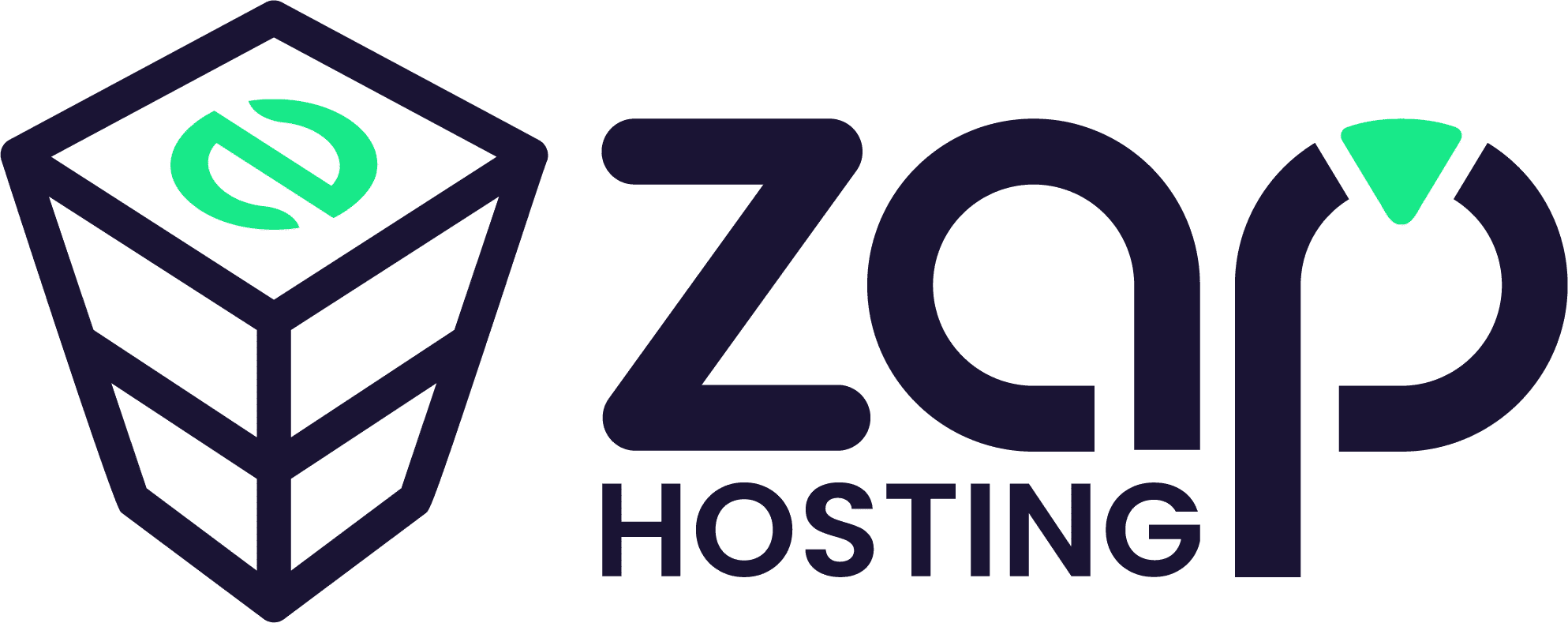
If you prefer another host, go for Hetzner or OVH – both hosters are the best options – but you have to set up the server by yourself, while Zaphosting has a Gameserver option (so everything is set up).
Recommended FiveM Hosting Providers are…
We tested & compared the best FiveM server hosters and published our outcome here:
https://fivem-mods.net/reviews/fivem-hosting-provider-comparison/
To sum up this post, The best hosting options for your FiveM server:
- OvhCloud (if you are technically skilled)
- Hetzner (if you are mediate experienced)
- Zap Hosting (if you are a beginner)
It’s worth noting that Zaphosting provides an administration panel, while OvhCloud and Hetzner necessitate some technical expertise for server setup. However, if you’re able to configure the servers on your own, you’ll benefit from more powerful options with OvhCloud and Hetzner.
How to Install the FiveM Server Files
- Een nieuwe map maken:
- Maak een nieuwe map aan op je bureaublad of op de locatie van je voorkeur.
- Voorbeeld:
D:^FX-server. Deze map wordt gebruikt voor je server.
- Download de nieuwste versie van FiveM Artifacts Server:
- De bestanden uitpakken:
- Pak de gedownloade bestanden uit in de gemaakte map (
D:^FX-server).
- Pak de gedownloade bestanden uit in de gemaakte map (
- Cfx-server-data downloaden en uitpakken:
- Downloaden cfx-server-gegevens en pak het uit in een nieuwe map.
- Voorbeeld:
D:\FXservergegevens.
- Maak een server.cfg bestand:
- Maak een
server.cfgbestand in deservergegevensmap. - Voorbeeld configuratiebestand: voorbeeld server.cfg.
- Maak een
- Een nieuwe FiveM-serversleutel:
- Go to FiveM Keymaster and generate a new server key.
- Stel de serverlicentie in server.cfg in:
- Voeg de gegenereerde licentiesleutel toe aan de
server.cfgfile:sv_licenseKey "uwLicenseKeyHier".
- Voeg de gegenereerde licentiesleutel toe aan de
- De server starten:
- Navigeer naar de
servergegevensmap en start de server met het juiste commando.
- Navigeer naar de
By following these steps, you’ll have your FiveM server up and running in no time, ready for an exciting experience!
Adjust Power Settings (on Windows)
If you’re running your FiveM server on a Windows operating system, it’s crucial to change the Power Settings from “Balanced” or “Power Saver” mode to “High performance.” This adjustment ensures that your server operates at its maximum potential without any performance limitations.
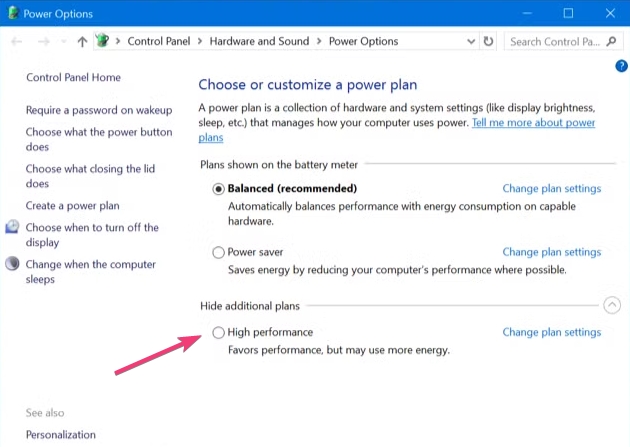
Follow these steps to change the Power Settings:
- Open the Control Panel: druk de
Windows keyand type “Control Panel” in the search bar, then click to open it. - Go to Power Options: In the Control Panel, select “System and Security,” then click on “Power Options.” This will display the available power plans.
- Choose “High performance”: In the Power Options menu, you’ll see several power plans listed. Select “High performance” to boost your system’s performance. If you don’t see it, click “Show additional plans” to reveal it.
- Confirm the Change: Once “High performance” is selected, the settings will automatically adjust. You can now close the Control Panel.
This ensures that your system allocates the maximum resources for your server, reducing lag and improving gameplay experience.
How to Add Content (Scripts, Mods, MLOs) to the Server
You can add new scripts, mods or MLOs to your FiveM server. I’ll show you how:
Why doing so? Well, adding new content like scripts, mods, or MLOs to your FiveM server can greatly enhance the player experience (the fun your players have) and make your server unique.
- Prepare Your Server
- Backup your server.
- Ensure you’re using the latest FiveM version.
- Download Content
- Get scripts, mods, or MLOs from trusted sources.
- Check for required dependencies.
- Install Scripts
- Upload the script folder to
server-gegevens/bronnen. - Voeg toe
ensure script_namenaarserver.cfg. - Start de server opnieuw op.
- Upload the script folder to
- Mods installeren
- Upload mod files to a new folder in
middelen. - Configureer
fxmanifest.luaof__resource.luaif needed. - Voeg toe
ensure mod_namenaarserver.cfgand restart.
- Upload mod files to a new folder in
- Install MLOs
- Place MLO files in
middelen. - Voeg toe
this_is_a_map 'yes'to the manifest file. - Update
server.cfgmetensure mlo_nameand restart.
- Place MLO files in
- Problemen oplossen
- Double-check paths and dependencies.
- Resolve any conflicts or errors.
Trusted Sources for FiveM Scripts, Mods, or MLOs
- HiFiveM.com – A reliable site for FiveM mods and scripts.
- GTA5-Mods.com – Popular website for GTA V mods, including FiveM content.
- FiveM Forums (Releases Section) – https://forum.cfx.re/c/releases/7 – Community-driven resource for FiveM scripts, maps, and more.
As said, I dislike Tebex for many reasons
Uw FiveM-server configureren
Editing the Server Config (.cfg)
Vervolgens zijn er veel variabelen van de server in het bestand server.cfg. Voordat je wijzigingen aanbrengt, moet je ervoor zorgen dat de server is uitgeschakeld. Als de wijzigingen zijn gemaakt, mag je de server eindelijk opnieuw opstarten.
Example server.cfg:
# you probably don't want to change these!
# only change them if you're using a server with multiple network interfaces
endpoint_add_tcp "0.0.0.0:30120"
endpoint_add_udp "0.0.0.0:30120"
# These resources will start by default.
ensure mapmanager
ensure chat
ensure spawnmanager
ensure sessionmanager
ensure fivem
ensure hardcap
ensure rconlog
ensure scoreboard
# This allows players to use scripthook-based plugins such as the legacy Lambda Menu.
# Set this to 1 to allow scripthook. Do note that this does _not_ guarantee players won't be able to use external plugins.
sv_scriptHookAllowed 0
# change this
rcon_password {RCON_PASS}
# Set an optional server info and connecting banner image url.
# Size doesn't matter, any banner sized image will be fine.
#sets banner_detail "https://url.to/image.png"
#sets banner_connecting "https://url.to/image.png"
# Uncomment this line if you do not want your server to be listed in the server browser
# Do not edit it if you *do* want your server listed
#sv_master1 ""
# Loading a server icon (96x96 PNG file)
#load_server_icon myLogo.png
# Set your server's hostname
sv_hostname "My new Dockerized FXServer"
# Add system admins
add_ace group.admin command allow # allow all commands
add_ace group.admin command.quit deny # but don't allow quit
add_principal identifier.fivem:1 group.admin # add the admin to the group
# Hide player endpoints in external log output.
sv_endpointprivacy true
# Server player slot limit (must be between 1 and 32, unless using OneSync)
sv_maxclients 32
# Steam Web API key, if you want to use Steam authentication (https://steamcommunity.com/dev/apikey)
# -> replace "" with the key
set steam_webApiKey ""Jezelf instellen als Superbeheerder
Natuurlijk wil je adminrechten om je server te beheren. Zo maak je jezelf admin:
- Maak eerst verbinding met je FiveM server.
- Open dan het dialoogvenster van de speler (druk op pijl omhoog, F10 of F11).
- Zoek daarna je gebruikers-ID.
- Open uiteindelijk de serverconsole en typ:
setgroep USERID superadmin.
Een Steam API-sleutel genereren
Als je een framework zoals ESX gebruikt, heb je mogelijk een Steam API sleutel nodig:
- Bezoek de Steam API-sleutel site.
- Log in met Steam.
- Voer een domeinnaam in (je servernaam).
- Kopieer ten slotte de gegenereerde sleutel en plak deze in het bestand server.cfg.
OneSync inschakelen
OneSync inschakelen:
- Zoek eerst je opstartparameters (Opstartbestand of Spelpaneel).
- Voeg vervolgens
+zet onesync aanof OneSync inschakelen in het spelpaneel. - Start tenslotte je FiveM server opnieuw op
If you’re on a Windows server, right-click the .bat file to edit it.
Connecting to Your Server (The First Time)
- Zoek het adres van je server: Zodra je het verbindingsadres van je FiveM-server hebt (CFX/IP-adres), ben je klaar om verbinding te maken.
- Verbinden via FiveM Client:
- Open de FiveM client.
- Navigeer naar "Servers".
- Voer uw CFX/IP-adres in en maak verbinding.
By following these steps, you’ll now have your FiveM server created & running, ready for players to join and enjoy!
Hoe maak je je FiveM Server populair (Hoe krijg je spelers)
Nieuwe bronnen toevoegen
- Toegang tot het serverconfiguratiebestand: Het configuratiebestand heeft meestal de naam
server.cfgen bevindt zich in de hoofdmap van je FiveM-server. - Het serverconfiguratiebestand bewerken: Open
server.cfgmet een teksteditor (zoals Notepad++ of VS Code). - De bron toevoegen: Aan het einde van de
server.cfgbestand, voeg een nieuwe regel toe met het volgende commando om de bron te starten:start bronNaamvervangenresourceNamemet de werkelijke naam van de bronmap die je hebt geüpload. Als de map bijvoorbeeldcoolcarzou je toevoegen:sqlkoelauto starten - Opslaan en sluiten: Sla de wijzigingen op en sluit de teksteditor.
Setting Up Rules for your Server
Before you publish your server, it’s essential to establish a clear set of rules to ensure a fair and enjoyable gaming experience for everyone involved. Key rules to consider include prohibiting Fail RP (Roleplay) and any form of cheating, as these can significantly detract from the immersive atmosphere you aim to create.
To help you navigate this process, we’ve put together a comprehensive tutorial that outlines best practices for rule-setting in gaming communities. This resource will guide you through the necessary steps to draft effective rules and maintain a positive environment. You can find the tutorial linked here for your convenience!
Creating a Whitelist
If you’re looking to safeguard your FiveM server from disruptive trolls and maintain a positive gaming environment, implementing a whitelist is an effective solution. This tutorial will guide you through the steps to create and manage a whitelist, ensuring that only approved players can join your server.
Why using a whitelist? By restricting access to trusted individuals, you can significantly reduce the risk of harassment and unwanted behavior, allowing for a more enjoyable experience for all participants. Follow along as we explore the necessary tools and settings to establish a secure and welcoming community on your FiveM server.
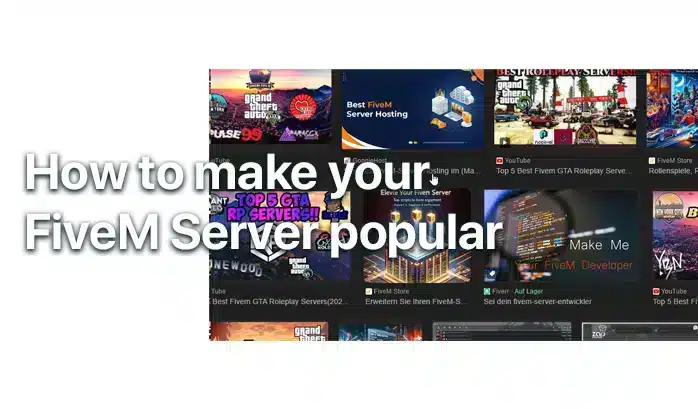
How To Get New Players to your Server
The Next Steps (After Setup)
How to debug your FiveM server
Running a FiveM server allows you to create a customized multiplayer experience for Grand Theft Auto V. However, like any server software, you may encounter issues that require debugging. This […]
How To Fund Your Gaming Project or Server
Gaming servers and projects often start as passion projects, but as they grow, so do the expenses. From hosting fees to development costs, these ventures can quickly become expensive. But […]
The Ultimate Guide: Owning & Growing a Discord Server
Discord has become the go-to platform for creating communities around gaming, hobbies, and shared interests. While many people dream of owning a large Discord server with thousands of members, the […]
FAQ | FiveM Servers
What Type of Server can I create with FiveM?
You can create any server-type you want – Deathmatch, Roleplay (GTA RP) or Racing Server. We recommend creating a RP server!
What are the requirements to run a FiveM server?
To run a FiveM server, you’ll need a copy of Grand Theft Auto V, server hardware (a PC or a dedicated server), an internet connection, and the FiveM server software. Having a VPS or a dedicated server with good specifications is recommended for larger player counts.
Is it free to create a FiveM server?
Yes, setting up a FiveM server is free. However, if you choose to host your server on a dedicated machine or use a VPS (Virtual Private Server), there will be hosting costs involved.
How to make my server popular?
We wrote a tutorial about how your server gets the attention it deserves here:
How to get players
Can I monetize my FiveM server?
Yes, FiveM indeed allows server owners to monetize their servers through donations or paid memberships, as long as they follow FiveM’s community guidelines and terms of service.
Lees er hier meer over
How to create a FiveM server fast?
Use our Complete FiveM Servers & you’ll be able to create a FiveM server within minutes!
Now you know How To Create a FiveM server! We hope you liked our tutorial :)

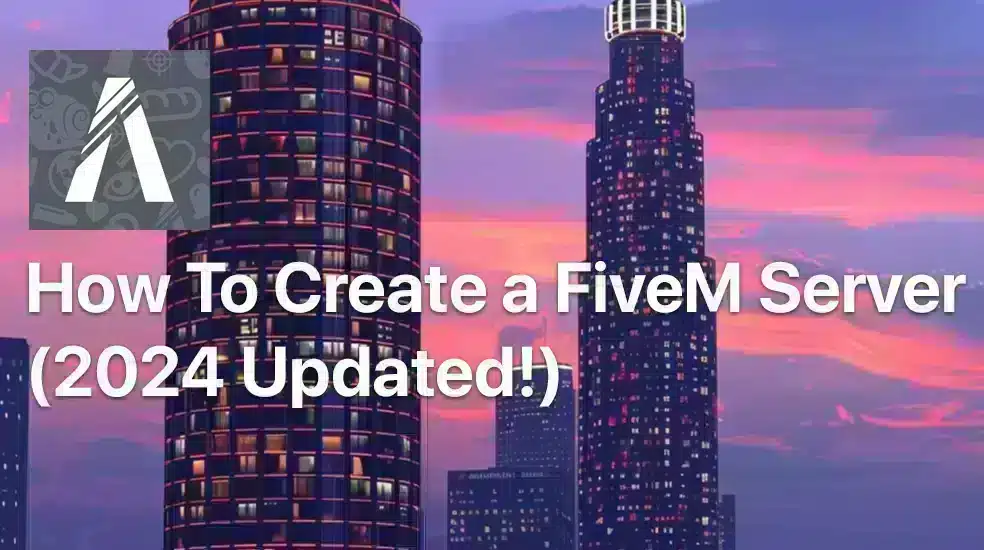



MOGELIJKE CONTACTPERSOON POUR que vous puissiez code notre server? je mettrais le prix veuillez me contacter sur mon adresse mail
kan ik ihren server beitreten als ja
Hi Alex, was meinst du genau? :)
Hoe kan ik dit afspelen op localhost
Hallo, download gewoon de server en installeer hem zoals in de handleiding staat. Je hoeft het niet anders in te stellen op je pc, doe het gewoon op dezelfde manier als op je pc.
Hoi! We hebben zojuist onze handleiding bijgewerkt (2024)!
alle hulp bij het installeren via zap host PLEASSSE
This tutorial is very helpful and detailed for anyone looking to create their own FiveM server. It covers all the necessary steps and requirements, making it easy to follow along. Great job!
This article provides a helpful guide for choosing a hosting provider and setting up a FiveM server. The step-by-step instructions are clear and easy to follow. Great resource for beginners!
This article provides a clear and detailed guide on how to install scripts, mods, and MLOs for FiveM servers. It’s helpful to have trusted sources listed for these resources.
Great step-by-step guide for setting up a FiveM server! This is really helpful for beginners like me. Thank you!
This article provides helpful information for setting up a FiveM server, especially for beginners. It’s great that it recommends different hosting providers based on skill level. I appreciate the step-by-step guide for installing the server files and adjusting power settings. Overall, a useful resource for anyone looking to start their own FiveM server.
Great article with clear and detailed instructions on choosing a hosting provider and setting up a FiveM server. The tips on adjusting power settings and adding content are very helpful for improving performance and player experience.