🧠 Lab Pet V3 Installation Guide
Installation Steps
- Download the Script
- Obtain the script from your designated source.
- Resource Folder Setup
- Drag and drop the downloaded folder into your
resourcesdirectory. Ensure the folder is namedlab-petv3.
- Drag and drop the downloaded folder into your
- Server Configuration
- Open your
server.cfgfile and add the line:ensure lab-petv3.
- Open your
- SQL Database
- Make sure to insert the necessary SQL files to set up the database.
- Add Images to Inventory
- Place the required images in your inventory images folder, for example:
qb-inventory\html\images.
- Place the required images in your inventory images folder, for example:
- Add Items to QBcore
- Add the following items to your
shared/items.luafile:
- Add the following items to your
pethealth = { name = ‘pethealth’, label = ‘Pet Health’, weight = 0, type = ‘item’, image = ‘pethealth.png’, unique = true, useable = false, shouldClose = false, combinable = nil, description = ‘Pet Health’ },
petfood = { name = ‘petfood’, label = ‘Pet Food’, weight = 0, type = ‘item’, image = ‘petfood.png’, unique = true, useable = false, shouldClose = false, combinable = nil, description = ‘Pet Food’ },
petthirst = { name = ‘petthirst’, label = ‘Pet Thirst’, weight = 0, type = ‘item’, image = ‘health3.png’, unique = true, useable = false, shouldClose = false, combinable = nil, description = ‘Pet Thirst’ },
petball = { name = ‘petball’, label = ‘Pet Ball’, weight = 0, type = ‘item’, image = ‘toys3.png’, unique = true, useable = false, shouldClose = false, combinable = nil, description = ‘Pet Ball’ },
petrope = { name = ‘petrope’, label = ‘Pet Rope’, weight = 0, type = ‘item’, image = ‘toys2.png’, unique = true, useable = false, shouldClose = false, combinable = nil, description = ‘Pet Rope’ },
Download the map: https://github.com/BaziForYou/petshop_map-fivem
Follow these steps to successfully install and configure Lab Pet V3 on your server.



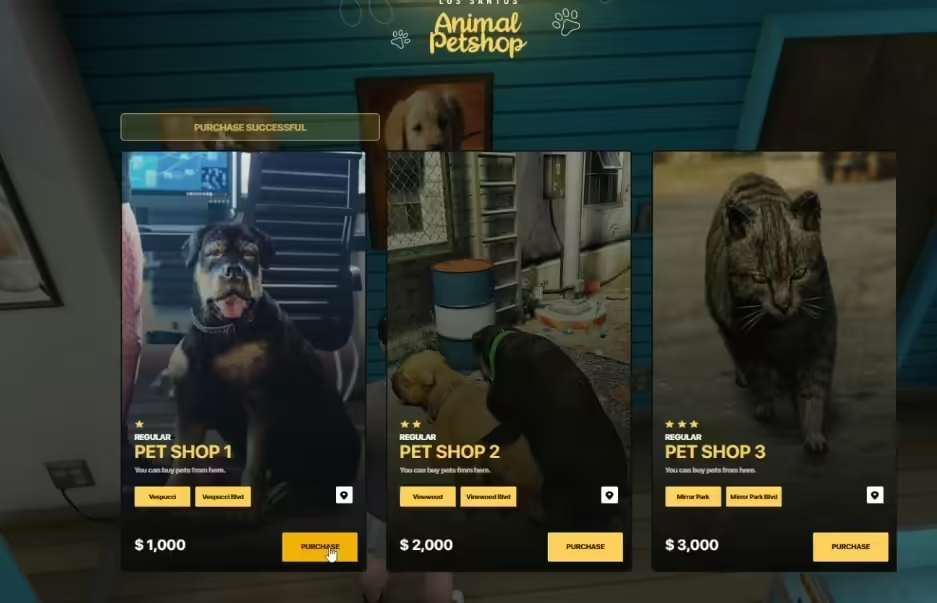
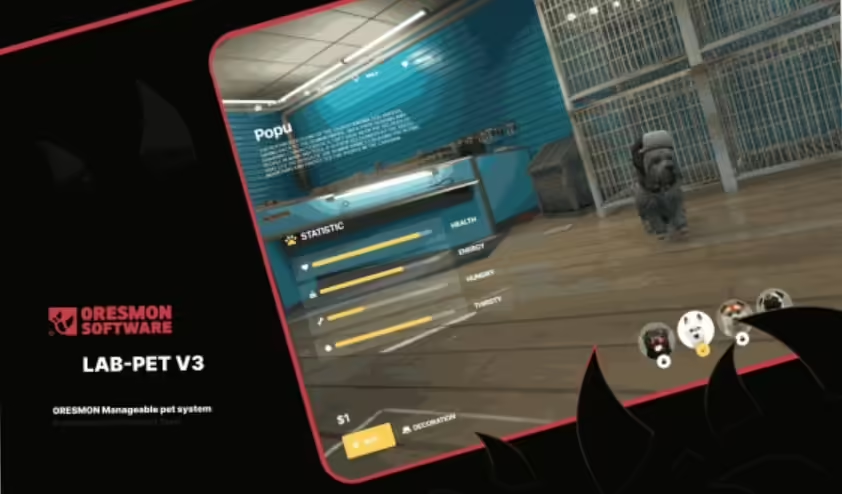
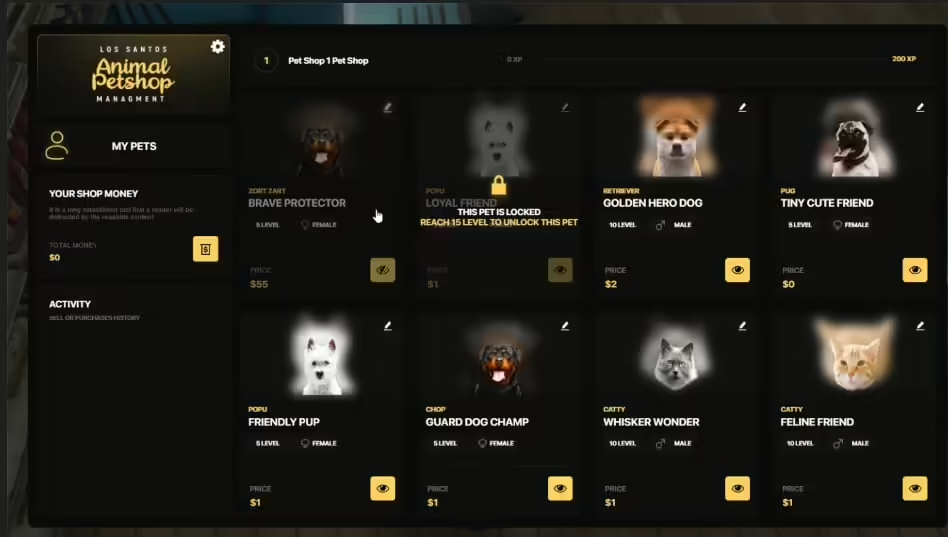
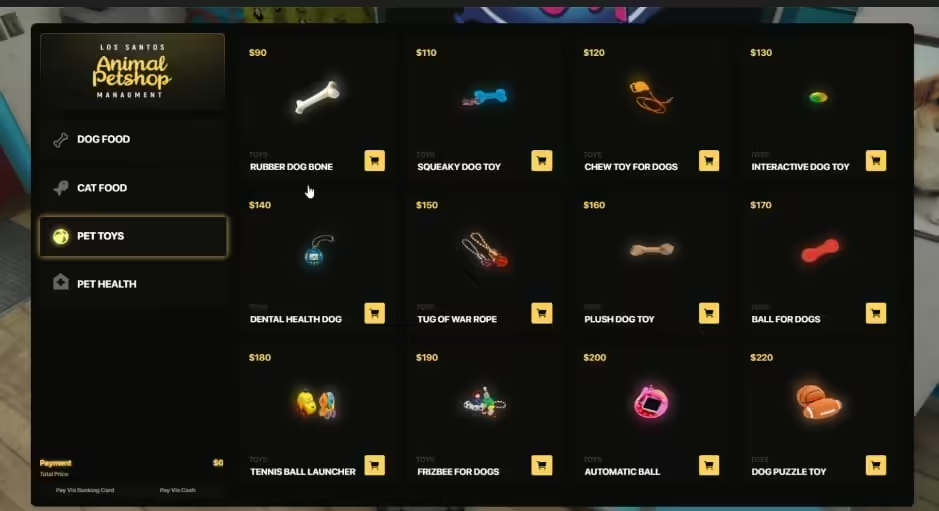
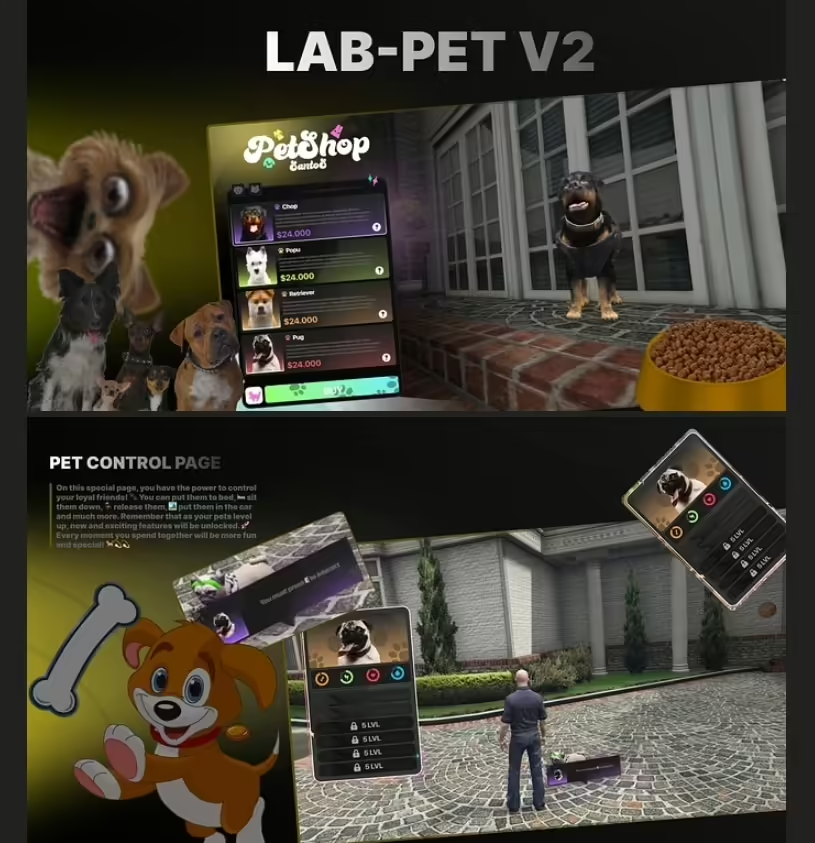




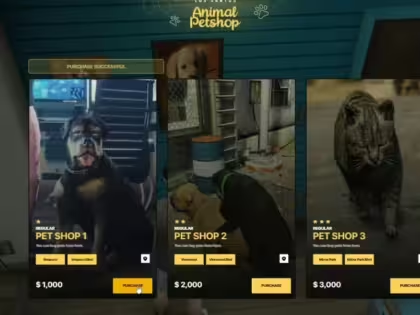
ยังไม่มีบทวิจารณ์เลย