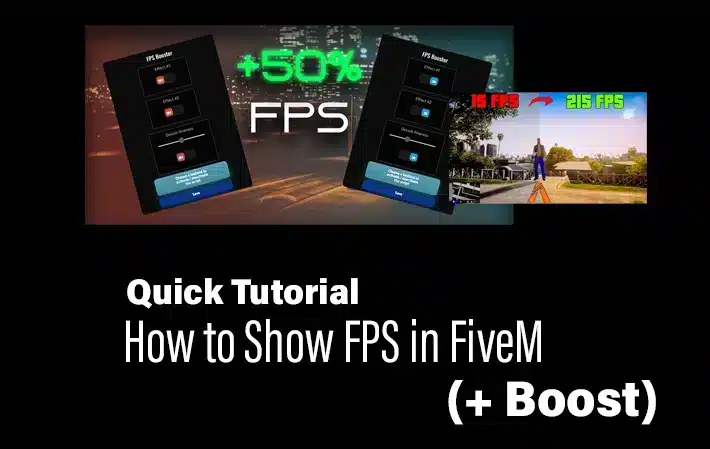Monitoring your Frames Per Second (FPS) in FiveM can significantly enhance your gaming experience by helping you troubleshoot performance issues and optimize settings. In this detailed guide, we’ll show you how to display FPS in FiveM, provide tips for boosting performance, and offer solutions for common problems. Whether you’re a new player or a seasoned veteran, these insights will help you achieve smoother gameplay.
目录
What is FPS, and Why Does It Matter?
FPS, or Frames Per Second, refers to the number of frames displayed on your screen every second. In gaming, higher FPS translates to smoother, more fluid animations and better overall performance. For competitive gamers, FPS can affect reaction times and the ability to perform complex actions quickly. For casual players, a high FPS ensures an enjoyable experience without lag or stuttering. Generally, a frame rate of 60 FPS or higher is considered ideal for most games.
Step-by-Step Guide to Showing FPS in FiveM
Displaying FPS in FiveM is a straightforward process that requires just a few steps. The built-in console command cl_drawfps makes it easy to view real-time FPS data. Follow the steps below to enable the FPS display in FiveM:
步骤 1:打开 FiveM 控制台
- 启动 FiveM 并加入任何服务器。
- Once you’re in the game, press the
F8键打开 FiveM 控制台。
The console is a command-line interface that allows you to run various commands in FiveM.
步骤 2:启用 FPS 显示
- 在控制台中键入以下命令
cl_drawfps true. - 新闻
进入to execute the command.
The FPS counter will now appear on your screen, providing real-time performance feedback.
步骤 3:禁用 FPS 显示(可选)
- If you want to hide the FPS display, you can disable it by typing
cl_drawfps falsein the console. - 新闻
进入to execute the command.
该命令将删除屏幕上的 FPS 显示。
Additional Tips for Displaying FPS in FiveM
- Ensure that you type the command exactly as shown, including the space between
cl_drawfps和真或错误. - The FPS display will typically appear in the top-left or top-right corner of the screen, depending on your configuration.
- Consider using third-party tools like MSI Afterburner or NVIDIA ShadowPlay for more detailed performance metrics, including GPU and CPU usage.
How to Boost and Improve FPS on FiveM
In addition to monitoring FPS, optimizing your system settings and game configuration can lead to noticeable performance improvements. Here are some effective ways to boost FPS in FiveM:
1. Optimize Graphics Settings
Adjusting your graphics settings can significantly improve FPS without sacrificing visual quality. Here’s how:
- 设置 Resolution to your monitor’s native resolution for the best balance between quality and performance.
- Lower Texture Quality 和 着色器质量 to reduce the workload on your GPU.
- Turn off VSync to allow for higher FPS; however, this may introduce screen tearing.
For a full guide on ideal settings for FiveM, check out our post on ideal FiveM settings.
2. Update Your Graphics Drivers
Outdated drivers can cause performance issues and lower FPS. Regularly updating your graphics drivers ensures that you have the latest optimizations and bug fixes. Both NVIDIA and AMD provide tools to easily update your drivers:
3. Adjust Draw Distance and Population Density
Reducing draw distance and population density can greatly enhance performance, especially on older systems. These settings control how much of the game world is rendered at any given time:
- Lower Draw Distance to reduce the number of objects rendered at a distance.
- Decrease Population Density to reduce the number of NPCs (non-player characters) on the screen.
Follow our tutorial on enhancing draw distance and fixing invisible walls 这里.
4. Close Background Programs
Background applications can consume system resources, causing lower FPS. Close any unnecessary programs while gaming to free up RAM and CPU usage:
- Disable startup programs via the
Task Managerto reduce memory usage. - 使用以下工具 Razer Cortex to automatically optimize your system for gaming.
5. Overclock Your Hardware (Advanced)
If you’re comfortable with overclocking, you can boost your CPU and GPU’s performance for higher FPS. Use tools like MSI Afterburner for overclocking GPUs and CPU-Z for monitoring CPU performance. However, proceed with caution to avoid overheating or hardware damage.
Common Issues and How to Fix Them
Even with all the above optimizations, you may still encounter issues that can affect FPS. Here are some common problems and solutions:
Low FPS Despite High-End Hardware
- Ensure that your game is running on the dedicated GPU if your system has integrated graphics.
- Verify that your graphics drivers are up-to-date.
- Check for background processes consuming excessive CPU or memory.
Game Stuttering or Freezing
- Reduce the graphics settings to ease the load on your hardware.
- Turn off background recording features in tools like Windows Game Bar or ShadowPlay.
- Consider upgrading to a solid-state drive (SSD) if you’re using a traditional hard drive, as this can reduce stuttering caused by slow data access.
Crashes When Adjusting Settings
- Run FiveM as an administrator to avoid permission-related issues.
- Delete the
FiveM 应用数据folder and reinstall the game if the issue persists. - Check for any mod conflicts that could be causing instability.
结论
Displaying your FPS in FiveM is a simple yet effective way to monitor your gaming performance. By following the step-by-step instructions provided above, you can quickly enable the FPS display and take additional measures to boost your system’s performance. Adjusting graphics settings, updating drivers, and optimizing background processes can all contribute to a smoother and more enjoyable gaming experience. If issues persist, the troubleshooting steps should help you identify and fix the underlying problems.
With the right optimizations, you can enjoy FiveM with higher FPS, reduced lag, and better overall performance. Remember to revisit your settings regularly and keep your system up-to-date to maintain the best possible gaming experience.