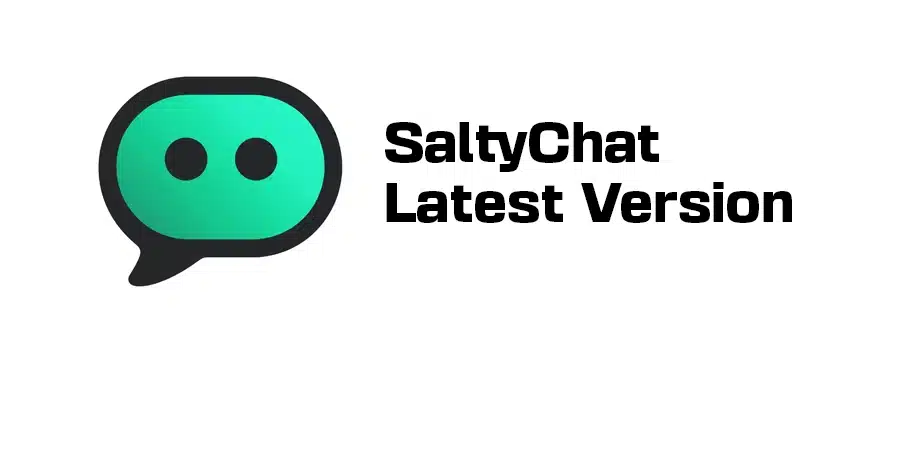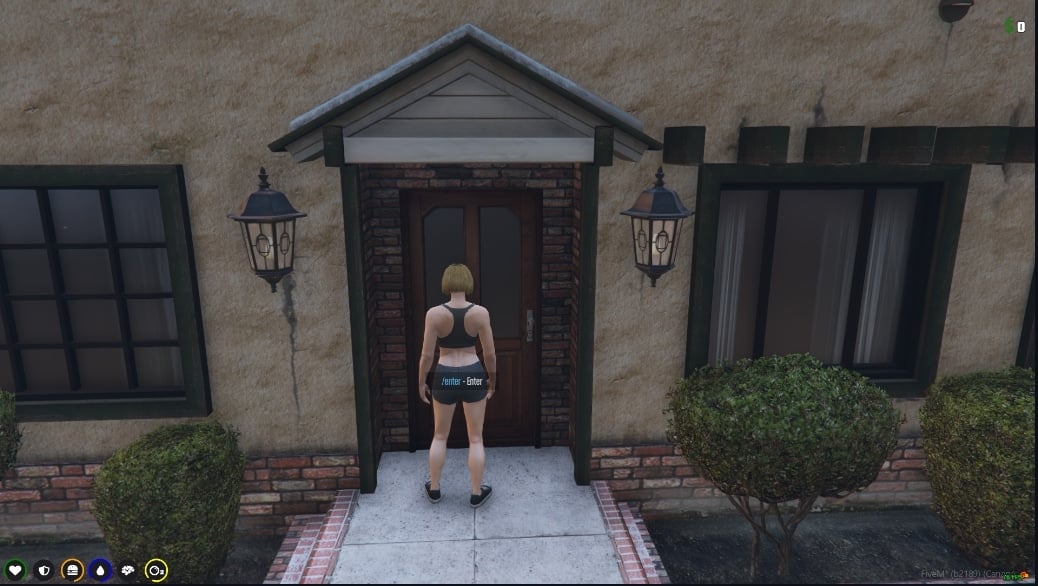The Chromatix Mod is a graphics mod for Grand Theft Auto V (GTA V) and FiveM. It changes how the game looks by improving graphics and adding special effects, making everything in the game world appear more vibrant and realistic.
Reshade Presets are also included.
Trailer
Preview Gallery








Download Chromatix
How to install Chromatix
ChromatiX Single Player Installation Guide
Follow these steps to install ChromatiX for GTA 5 Single Player and enjoy a stunning visual overhaul:
Step 1: Download ChromatiX
- Visit the ChromatiX download page and download the
ChromatiX.zipfile. - Extract the
.zipfile to your desktop for easy access.
Step 2: Install with OpenIV
- Open OpenIV and make sure you are in Edit Mode (click the “Edit Mode” button at the top).
- Inside the extracted ChromatiX folder, locate the
ChromatiX.oivfile. - In OpenIV, go to “Tools > Package Installer” in the top menu.
- Select the
ChromatiX.oivfile and choose to install it in the mods folder.- Note: Always install mods in the ‘mods’ folder to prevent issues with your game files.
Step 3: Complete Installation
- Follow the on-screen instructions in OpenIV to complete the installation.
- Once the installation is finished, launch GTA 5 and enjoy your newly enhanced visual experience with ChromatiX!
ChromatiX FiveM Installation Guide
If you’re playing on FiveM and want the same stunning visuals, follow these steps to install ChromatiX for FiveM:
Step 1: Download ChromatiX
- Download the
ChromatiX.zipfile from the ChromatiX page. - Extract the
.zipfile to your desktop.
Step 2: Copy the Mods Folder
- Inside the extracted ChromatiX folder, locate the mods folder.
- Right-click the folder and choose Copy.
- Open the file explorer and go to your FiveM Application Data folder.
- Note: By default, this folder is located at:
C:\Users\YOURNAME\AppData\Local\FiveM\FiveM Application Data
- Note: By default, this folder is located at:
Step 4: Paste the Mods Folder
- In the FiveM Application Data folder, right-click and Paste the
modsfolder. - If prompted to replace any files, choose Replace All.
Step 5: Launch FiveM
- Start FiveM, and you’ll see the beautiful ChromatiX visuals taking effect in your game.
Versions – Information
ChromatiX 2.2 – Enhanced Visual Experience
Released: 1st October
ChromatiX continues to elevate the visual realism of your gaming experience, now with its latest 2.2 update! With a focus on improving the environmental aesthetics, this version brings enhancements to the lighting, weather, and overall immersive quality of the game. Below, we’ll explore some of the key features and improvements in ChromatiX 2.2, designed to make the world feel even more alive.
Key Updates in ChromatiX 2.2:
- Improved Night Sky: The night sky has received an overhaul, offering a more visually appealing and realistic look, perfect for those nighttime sessions.
- Enhanced Day and Night Lighting: Whether it’s a bright sunny day or a dark stormy night, the lighting system now provides a more natural and consistent experience across all weather conditions.
- Realistic Rain System: A brand-new lighting system for rainy weather has been introduced, along with larger raindrops and increased rain intensity for added realism. Watch the downpour come alive as never before!
- New Vegetation Models: Fifteen additional vegetation models have been added to enrich the natural landscapes, making forests, parks, and other outdoor areas feel more vibrant and lush.
- Sky Visuals and Cloud Fixes: With cloud-related issues resolved, you can now enjoy cleaner and more dynamic sky visuals, regardless of weather.
- Smaller Rain Puddles: The size of puddles during rainy weather has been reduced, making them more realistic and less obstructive, providing a better driving or walking experience in wet conditions.
- Sandy Shores Dust Fix: The dust effect issues in Sandy Shores have been addressed, resulting in a more consistent and immersive environment in this dusty region.
Previous Version: ChromatiX 2.1
Released: 5th September
In version 2.1, ChromatiX introduced several exciting features that further refined weather and environmental dynamics:
- Dynamic Raindrops: Now, raindrops on your screen react to your vehicle’s speed, with intensity increasing the faster you go. This can be toggled on or off via the ChromatiX menu (F7).
- Volumetric Sandstorms: Experience the raw power of nature with a new volumetric sandstorm effect in the Sandy Shores region. The intensity can be controlled through the ChromatiX menu (F7).
- Volumetric Clouds: Adjust or toggle volumetric clouds directly from the menu, allowing you to fine-tune the density and visual impact of the sky.
- Improved Nighttime Lighting: The lighting at night has been polished, and previous bugs affecting the quality of the night sky have been resolved.
- Realistic Puddles: Puddles during rain now look more natural, enhancing the overall visual quality of the environment during wet weather.
For more details, check out the ChromatiX Changelogs and stay up to date on all future improvements.
If you are looking for more graphics mods, check out our post here



![[PROPS] Custom drink can](https://fivem-mods.net/wp-content/uploads/2024/11/174668-9a6d30dcabda63cd87a8d4affa30650b8f72acbd.jpeg)