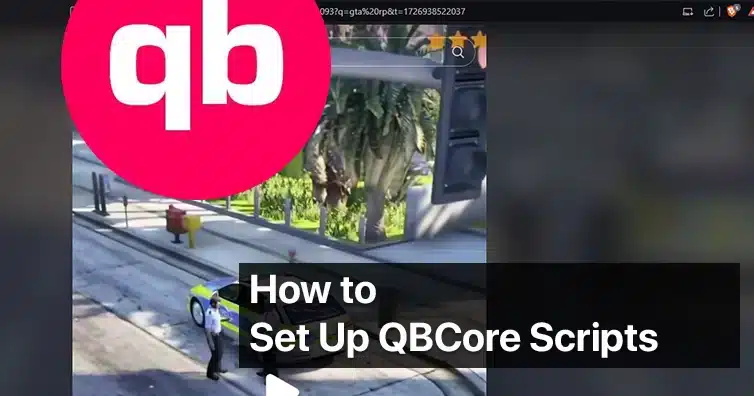If you’re venturing into the world of FiveM server development, you’ve likely encountered QBCore — the powerful framework that streamlines the creation of roleplay servers on the FiveM platform.
Setting up QBCore scripts can seem daunting at first, but with a systematic approach, you can customize and enhance your server to provide an engaging experience for your players.
This guide will walk you through the essential steps to set up and customize QBCore scripts, including modifying configuration files, adjusting client and server scripts, and translating scripts into your preferred language.
1. Modifying the Configuration File (config.lua)
The config.lua file is the backbone of any QBCore script. It contains various settings that allow you to customize how the script behaves on your server.
Steps to Modify config.lua:
- Locate the config.lua File:
- After downloading or cloning the QBCore script, navigate to its folder within your server’s
resourcesdirectory. - Inside the script’s folder, find the
config.luafile.
- After downloading or cloning the QBCore script, navigate to its folder within your server’s
- Open the File for Editing:
- Use a code editor like Visual Studio Code, Sublime Text, or Notepad++ to open the
config.luafile. - Avoid using basic text editors like Notepad, as they may not display the code formatting correctly.
- Use a code editor like Visual Studio Code, Sublime Text, or Notepad++ to open the
- Understand the Configuration Options:
- Read through the comments and settings within the file.
- Configuration options may include toggles for enabling/disabling features, setting permissions, adjusting prices, and more.
- Customize the Settings:
- Change the values according to your server’s requirements.
- For example, you might set
Config.EnableBlips = trueto display map markers or adjustConfig.Payout = 500to change job payouts.
- Save Your Changes:
- After making your adjustments, save the file.
- Ensure there are no syntax errors, as they can cause the script to malfunction.
- Restart the Server:
- For the changes to take effect, restart your server or use the
refreshandrestart [scriptname]commands in the server console.
- For the changes to take effect, restart your server or use the
Tips:
- Backup Original Configurations:
- Before making changes, create a backup of the original
config.luafile. - This allows you to revert to the default settings if needed.
- Before making changes, create a backup of the original
- Consult Documentation:
- Refer to any provided documentation or comments within the file for guidance on what each setting does.
2. Adjusting Client.lua and Server.lua Files (For Open Source Scripts)
Open-source scripts provide the flexibility to modify both client-side and server-side code to better suit your server’s needs.
Understanding the Files:
- client.lua:
- Contains code that runs on the player’s game client.
- Manages user interfaces, animations, and client-specific logic.
- server.lua:
- Contains code that runs on the server.
- Handles data storage, server events, and interactions between clients.
Steps to Adjust client.lua and server.lua:
- Locate the Files:
- Within the script’s folder, find the
client.luaandserver.luafiles.
- Within the script’s folder, find the
- Open the Files for Editing:
- Use your preferred code editor to open these files.
- Review the Code:
- Familiarize yourself with the script’s structure and functions.
- Look for sections relevant to the changes you want to make.
- Make Your Adjustments:
- Adding Features:
- Implement new functionalities by adding code.
- Modifying Existing Features:
- Adjust parameters or logic to change how features work.
- Fixing Bugs:
- Identify and correct any errors or inefficiencies in the code.
- Adding Features:
- Test Your Changes:
- After editing, save the files.
- Restart your server to apply the changes.
- Test thoroughly to ensure everything works as intended.
Tips:
- Programming Knowledge:
- Basic understanding of Lua programming is beneficial.
- Be cautious when editing to avoid introducing errors.
- Use Version Control:
- Consider using Git or another version control system to track changes.
- This allows you to revert to previous versions if something goes wrong.
- Community Resources:
- If you’re unsure about certain functions or methods, consult the QBCore documentation or community forums.
3. Translating Scripts into Your Preferred Language
Providing scripts in your players’ native language can greatly enhance their experience on your server.
Using AI Translation Tools:
- Script Translation AI:
- Websites like HiFiveM Script Translator offer AI-powered translation services tailored for FiveM scripts.
- These tools can quickly translate text within your scripts while preserving code structure.
Steps to Translate Scripts:
- Prepare Your Script Files:
- Ensure your script files are ready for translation.
- Focus on files that contain player-facing text, such as
client.lua,server.lua, and configuration files.
- Access the Translation Tool:
- Upload Your Scripts:
- Use the tool’s interface to upload the files you wish to translate.
- Some tools allow you to paste code directly or upload files.
- Select Target Language:
- Choose the language you want to translate the script into.
- Initiate the Translation:
- Start the translation process.
- The tool will process the text elements within your code.
- Review and Edit Translations:
- AI translations may not always be perfect.
- Manually review the translated text to correct any inaccuracies or contextual errors.
- Replace Text in Your Scripts:
- After verifying the translations, replace the original text in your script files with the translated versions.
- Test the Translated Scripts:
- Run your server to test if the scripts function correctly.
- Ensure that all text displays properly and that no errors have been introduced.
Manual Translation (Alternative Method):
- Identify Translatable Text:
- Search for strings within quotation marks that are displayed to players.
- Common functions include
print(),TriggerEvent(), and UI elements.
- Translate Text:
- Use a reliable translation service or consult a native speaker.
- Replace Text in Code:
- Carefully replace the original text with the translated version.
- Maintain the same code structure to prevent syntax errors.
Tips:
- Encoding:
- Ensure your files are saved with the correct encoding (e.g., UTF-8) to support special characters.
- Consistency:
- Maintain consistent terminology throughout your scripts.
- Cultural Sensitivity:
- Be mindful of cultural nuances in translations to avoid misunderstandings.
Additional Considerations
Script Dependencies:
- Check for Required Resources:
- Some scripts depend on other resources or libraries.
- Ensure all dependencies are installed and started on your server.
Updating Scripts:
- Stay Up-to-Date:
- Regularly check for updates to your scripts to benefit from improvements and bug fixes.
- Reapply custom changes to new versions as needed.
Performance Optimization:
- Resource Monitoring:
- Use server monitoring tools to check the performance impact of your scripts.
- Optimize code where possible to reduce latency and resource usage.
Security:
- Code Safety:
- Be cautious when downloading scripts from untrusted sources.
- Review code for any malicious elements or backdoors.
- Permissions Management:
- Set appropriate permissions in your scripts to prevent abuse.
- Use server roles and identifiers to control access to features.
Conclusion
Setting up and customizing QBCore scripts is a powerful way to create a unique and immersive experience on your FiveM server. By modifying the config.lua file, adjusting client.lua and server.lua for open-source scripts, and translating scripts into your preferred language, you can tailor your server to your community’s needs.
Remember to proceed carefully when editing code, always keep backups of original files, and thoroughly test your changes. With patience and attention to detail, you’ll enhance your server’s functionality and provide an engaging environment for your players.
Happy coding and enjoy your FiveM development journey!