3 Maps for Builder Job
If you’re looking to enhance your gaming experience, installing mods can be a fantastic way to do so. Today, I’ll guide you through the simple steps to install a mod for your game. Let’s dive in!
Step 1: Download the Mod
First things first, you need to get the mod file. Make sure you download it from a trustworthy source. Click on the link below to get the file:
- Download the file (for free)
Step 2: Extract the Mod Files
Once the download is complete, you will typically receive a compressed file, like a .zip or .rar file. To access the mod files, you will need to extract it. You can do this by right-clicking on the file and selecting “Extract All” or using extraction software like WinRAR or 7-Zip.
Step 3: Locate Your Game’s Directory
Next, you need to find the installation directory of your game. This is usually found in the folder where the game was installed. If you’re not sure where to look, here’s a quick guide:
- For Steam games, the default path is often
C:\Program Files (x86)\Steam\steamapps\common\YourGame. - For standalone installations, check
C:\Program Files\YourGame.
Step 4: Install the Mod
After you’ve located the game folder, it’s time to install the mod. Look for a subfolder usually named “Mods” or “Addons.” If you don’t see one, you can create a new folder named “Mods.”
Drag and drop the extracted mod files into this folder. If the mod comes with its own instructions, be sure to follow them for any additional steps.
Step 5: Launch the Game
Now that the mod is installed, it’s time to see your changes in action! Launch your game, and the mod should be available for use. If there are any issues, double-check that you placed the files in the correct folder and that the mod is compatible with your game version.
Enjoy the New Features!
Congratulations! You’ve successfully installed a mod to enhance your gameplay. Explore your game with new features, characters, or environments that the mod offers. Remember to regularly check for updates on the mod for the best performance and new content.
Now, go ahead and enjoy your RP! :D
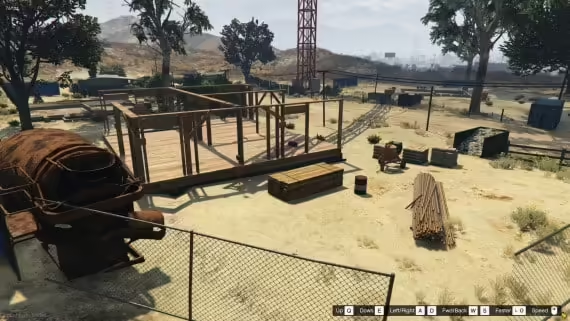








Add comment