How To Install NVE (Naturalvision Evolved)
NaturalVision Evolved (NVe) is a complete overhaul of the visual aspects of GTA V, providing a more realistic and immersive experience. This tutorial covers how to install NVe for both singleplayer and FiveM.
Singleplayer Installation
Extract Files:
- Download and Extract: Download the NaturalVision Evolved archive and extract its contents to your desktop.
Set Up OpenIV:
- Download OpenIV:
- Download OpenIV from the official website and set it up on your computer.
- Run OpenIV:
- Open OpenIV.exe, navigate to
Tools > ASI Manager. - Install the ASI Loader Plugin and OpenIV.asi Plugin.
- When prompted, make sure to click YES to create a ‘mods‘ folder.
- Open OpenIV.exe, navigate to
Install the Mod:
- Open OpenIV:
- Launch OpenIV and navigate to
Tools > Package Installer.
- Launch OpenIV and navigate to
- Install Part One:
- Select
1. NaturalVision Installer - PART ONE.oivand install it to the ‘mods’ folder.
- Select
- Install Part Two and Three:
- Repeat the process for
2. NaturalVision Installer - PART TWO.oivand3. NaturalVision Installer - PART THREE.oiv.
- Repeat the process for
Install Optional ReShade Shaders (Recommended):
- Copy Shaders:
- Copy the contents of the ReShade Shaders folder.
- Paste Shaders:
- Paste these contents into your main GTAV folder, based on your platform:
- Steam:
C:\Program Files (x86)\Steam\SteamApps\common\Grand Theft Auto V - Social Club:
C:\Program Files\Rockstar Games\Grand Theft Auto V - Epic Games:
C:\Program Files (x86)\Epic Games\GTAV
- Steam:
- Paste these contents into your main GTAV folder, based on your platform:
Adjust Settings:
- In-Game Settings:
- Ensure that your in-game GTAV settings for PostFX, Particles Quality, and Shader Quality are set to Very High or Ultra.
- Navigate to the Graphics settings tab and set DirectX to DirectX 11.
- Enable ReShade:
- Press the INSERT key, go to the NVE tab, and enable shader modifications.
FiveM Installation
Prepare Files:
- Open NVE Package:
- Navigate to the Main Package folder within the NVE – FiveM Package folder.
- Copy Folders:
- Copy the mods and plugins folders.
Locate FiveM Folder:
- Open FiveM Data Folder:
- Press
WinKey+R, type%localappdata%\FiveM, and hit Enter.
- Press
Install the Mod:
- Paste Folders:
- Paste the copied mods and plugins folders into your FiveM Application Data folder. Replace all files if necessary.
Optional Add-Ons:
- Install Add-Ons:
- To install optional add-ons, copy the .rpf files from the Optional Add-Ons folder.
- Paste them into the mods folder within the FiveM Application Data folder.
Enable ReShade:
- Modify CitizenFX.ini:
- Open the CitizenFX.ini file in your FiveM Application Data folder.
- Follow the instructions in the provided video to add your ID.
- Set Update Channel:
- Ensure the Update channel in FiveM settings is set to Latest (Unstable).
Finally, launch FiveM and enjoy the enhanced visuals offered by NaturalVision Evolved.
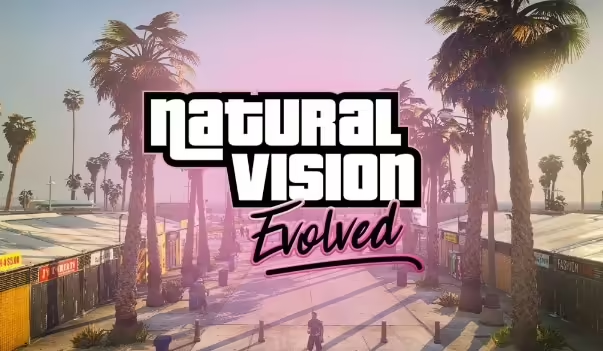

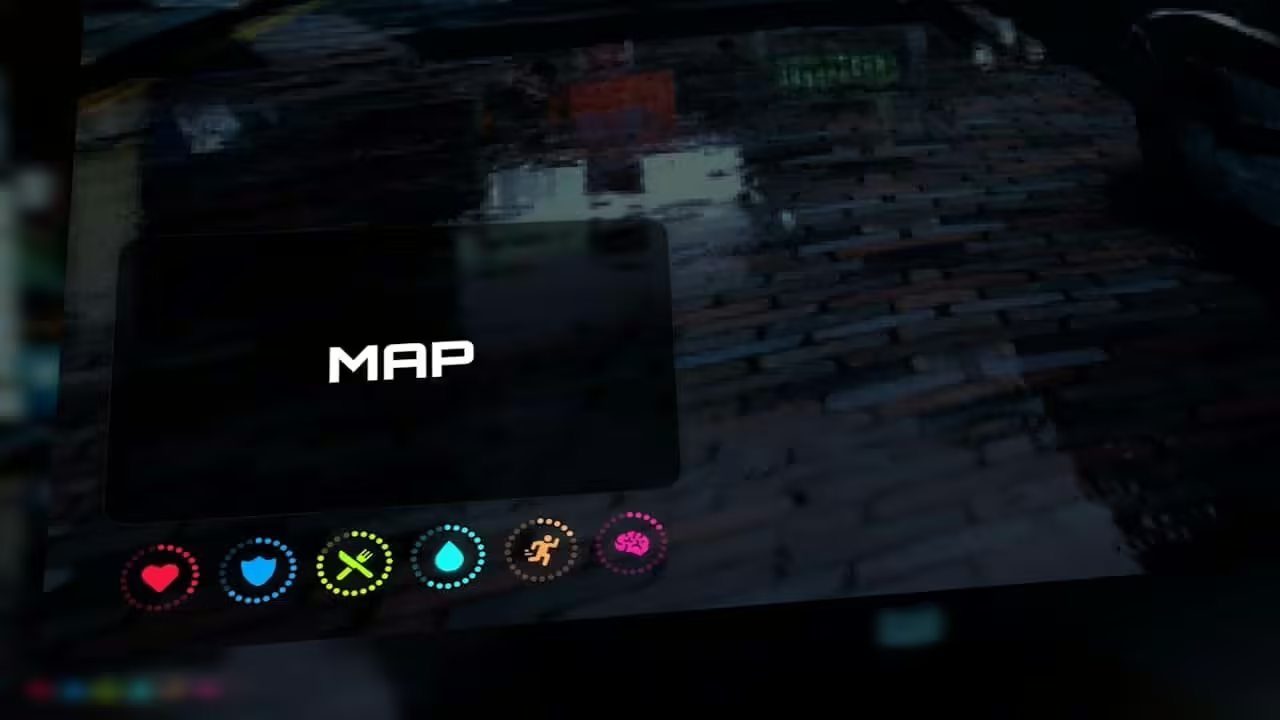






2 comments
Yael Venegas gomez
yael
Alex GordonAuthor
yaaaa