How to Install Custom Maps and Vehicles on FiveM
Adding custom maps and vehicles to your FiveM server can take your gameplay experience to a whole new level. From detailed city landscapes to sleek, custom vehicles, these mods enhance the immersive world of FiveM. This detailed guide will walk you through the process of installing these modifications and address common issues you might encounter along the way.
Prerequisites
Before you begin the installation process, ensure you have the following:
- A running FiveM server.
- The latest version of FXServer.
- An FTP client such as FileZilla to upload files to your server.
- Custom Maps and Vehicles downloaded from reputable sources like HiFiveM or GTA5-mods.com
Installing Custom Maps
- Download the Map Files
- Get the map files in
.ymapor.xmlformat. Usually, these files come compressed (e.g., ZIP or RAR).
- Get the map files in
- Extract the Files
- Extract the downloaded files to a folder on your computer.
- Prepare the Resource Folder
- Navigate to your FiveM server directory and open the
resourcesfolder. Create a new folder specifically for your map, for example,custommap.
- Navigate to your FiveM server directory and open the
- Upload the Map Files
- Copy the extracted files (.ymap, .meta, or .xml) into the
custommapfolder. Ensure that all necessary files are present.
- Copy the extracted files (.ymap, .meta, or .xml) into the
- Create a Resource Manifest
- In the
custommapfolder, create and open a file namedfxmanifest.lua.
- In the
Start the Resource
- Open the server configuration file (
server.cfg) located in the root directory of your FXServer. Add the following line:start custommap
Then, Restart the Server: Restart your FiveM server. The custom map should now be available in the game.
Installing Custom Vehicles
- Download the Vehicle Mod Files
- Download vehicle files in formats like
.ytd,.ytf,.meta, and.xmlfrom reputable modding sites.
- Download vehicle files in formats like
- Extract the Vehicle Files
- Extract the files to a folder on your computer.
- Prepare the Vehicle Folder
- Navigate to the
resourcesfolder in your FiveM server directory. Create a new folder namedcustomvehicles.
- Navigate to the
- Upload the Vehicle Files
- Copy the extracted vehicle files into the
customvehiclesfolder. Ensure all necessary files (.ytd, .ytf,.meta) are uploaded.
- Copy the extracted vehicle files into the
- Create a Resource Manifest
- In the
customvehiclesfolder, create and open a file namedfxmanifest.lua!
- In the
Add Commands to Server Config
- Open the server configuration file (
server.cfg). Add the following line to start the vehicle resource:start customvehicles
- Spawn the Vehicle
- Use the console command to spawn the vehicle in-game. The command is usually
/spawn [vehicle_name].
- Use the console command to spawn the vehicle in-game. The command is usually
- Restart the Server
- Restart your FiveM server. The custom vehicles should now be accessible.
Troubleshooting Common Issues
As with any modding process, you might encounter a few issues. Here are some common problems and their solutions:
- Resource Not Found
- Symptom: Server cannot find the resource.
- Solution: Double-check the folder names and ensure they match exactly with the ones in
server.cfg.
- Missing Textures
- Symptom: Vehicles or maps appear incomplete or lack textures.
- Solution: Verify that all required files are uploaded correctly. Re-upload any missing files and restart the server.
- Server Crashes
- Symptom: Server crashes after adding a new map or vehicle.
- Solution: Double-check the integrity of the mod files. Corrupted files can cause crashes. Always use mods from reliable sources.
- Invalid Data File
- Symptom: Errors about invalid or corrupted data files.
- Solution: Ensure the
fxmanifest.luafile is correctly configured and all paths are correct.
- Vehicle Not Spawning
- Symptom: Custom vehicles do not spawn.
- Solution: Verify the vehicle spawn names in the configuration files. Confirm there are no typos, and field values match the mod specification.
- Map Objects Not Loading
- Symptom: Parts of the custom map are not loading.
- Solution: Ensure all related files (.ymap, .meta) are correctly uploaded. Adjust the draw distance settings if necessary.
- Conflicting Mods
- Symptom: Existing mods conflict with new ones.
- Solution: Identify and resolve conflicts by disabling one mod at a time to identify the problematic one.
- Performance Drops
- Symptom: Server performance drops after adding maps or vehicles.
- Solution: Monitor server resource usage. Optimize or remove unnecessary mods to free up resources.
- Incorrect Permissions
- Symptom: Players do not have permission to use the custom vehicles.
- Solution: Adjust the server permissions configuration to allow access as needed.
- Script Errors in Console
- Symptom: Errors appear in the server console related to scripts.
- Solution: Check the syntax in the
fxmanifest.lua. Ensure all dependencies are correctly installed and referenced.
By following these steps and troubleshooting tips, you can enhance your FiveM server with custom maps and vehicles, providing a richer gameplay experience for your community. Keep your mods organized, document changes, and regularly check for updates to ensure everything runs smoothly.
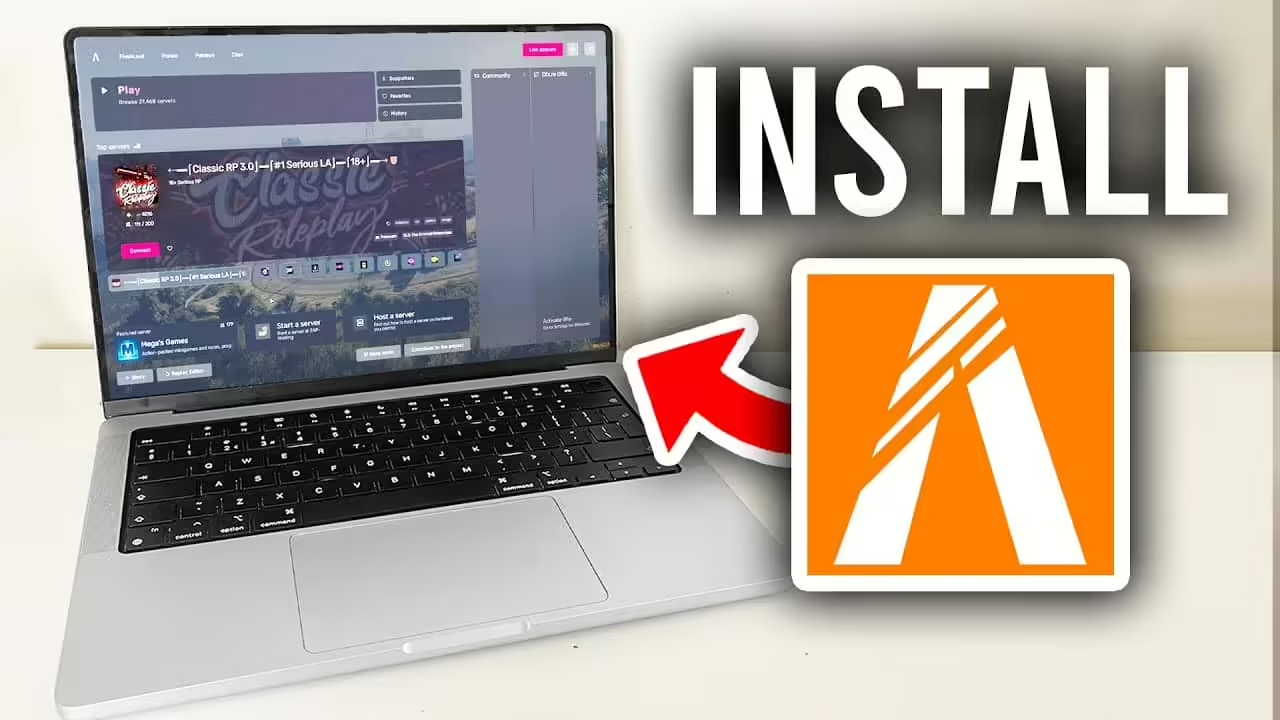
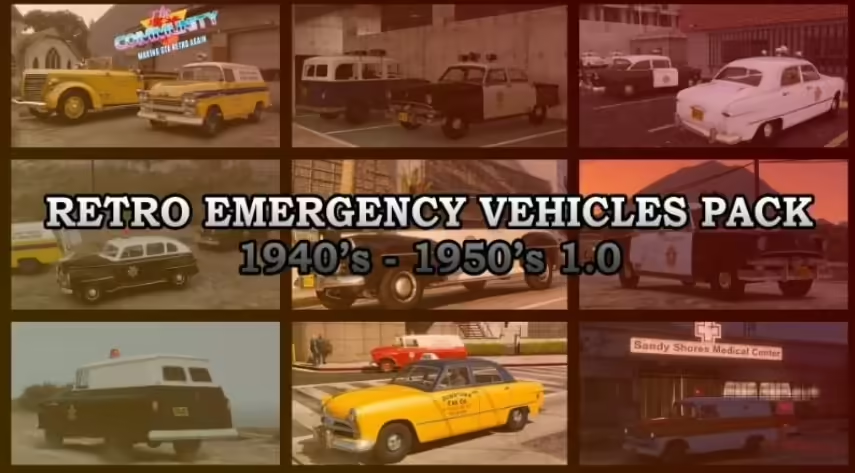






Add comment