FiveM Invisible Wall Bug (Fix)
How to solve the texture issue
- Go to the settings “ESC”
- Open Settings – Graphics
- Set the “Extended Texture Budget” higher there.
- Make sure that the graphics memory is not too busy, otherwise lags can occur.
Other problems (fixes)
- Clear your FiveM cache
- Uninstall FiveM and install it again afterwards
Clearing cache
And here is a quick guide on how to do it:
- Go to where your FiveM shortcut is located
- Right-click the FiveM icon
- Click “Open file location”.
- Click on “FiveM application data”
- Go to “data” and delete everything in that folder.
- Empty your trash can immediately afterwards.
Find the Ideal FiveM Settings
We created a post to show players what the best FiveM settings are. They improve FPS ingame. Check it out!
If you’re a FiveM player, you know how important it is to have the ideal FiveM settings for an optimal gaming experience. With the right settings, you can boost your FPS (frames per second) and enjoy smoother gameplay.
Graphics Settings
Let’s get started with Graphic Settings:
- Resolution: 3440×1440 – Adjust this to your Monitors Screen Size (e.g., 1920×1080 for FullHD)
- Output Monitor: 1 (any monitor you use)
- FXAA: ON (if you own a RTX, this can be on)
- MSAA: 4x maximum
- NVidia TXAA: ON (Boosts FPS)
- VSync: OFF (as this can limit your FPS significantly) – mitigates input lag, but stay vigilant for screen tearing. I recommend turning it off.
- Population Density / Variety / Distance Scaling: Max
- Extended Texture Budget: around the middle, this fixes Texture Glitches
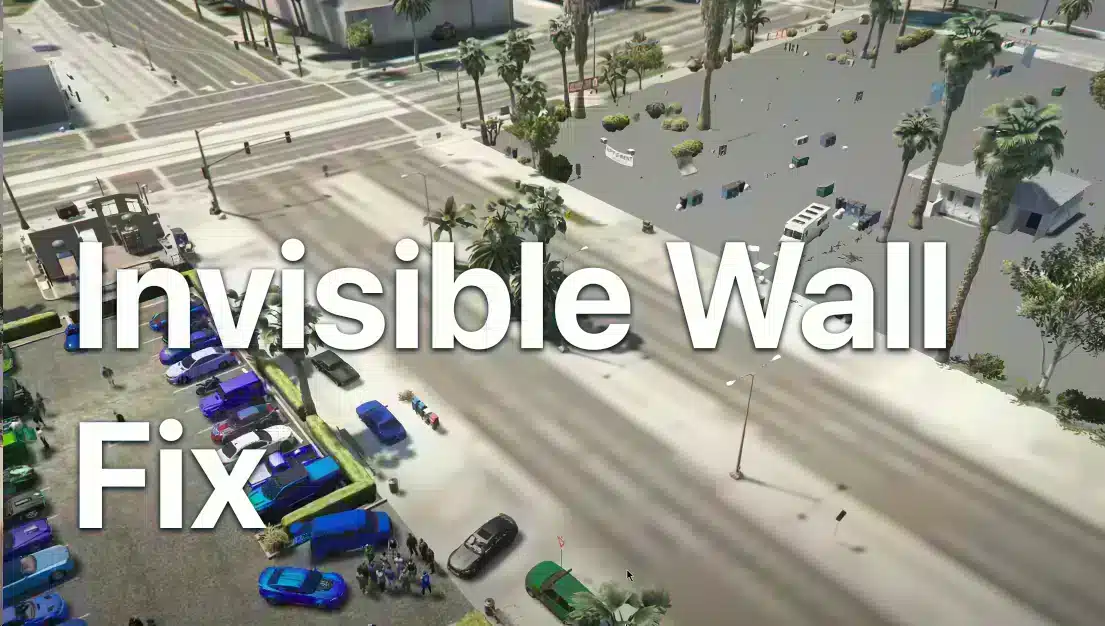


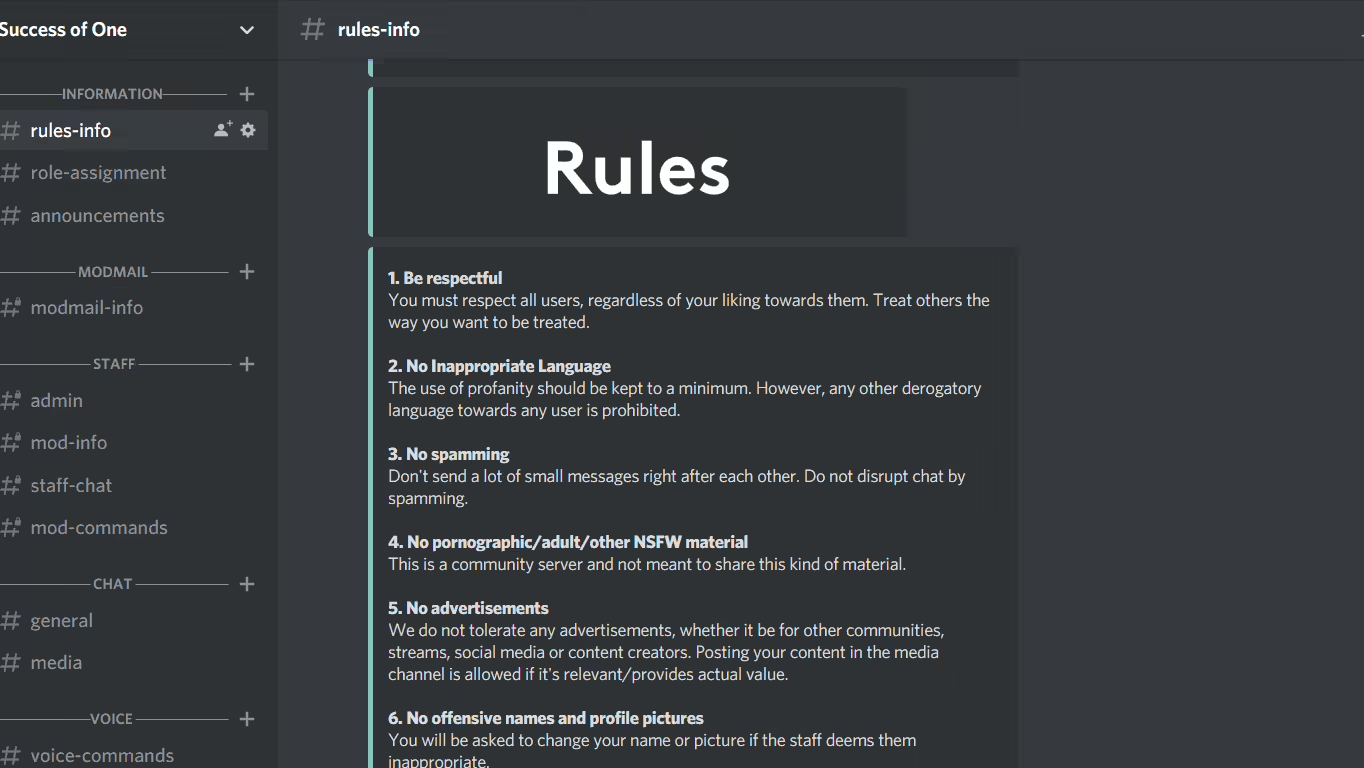




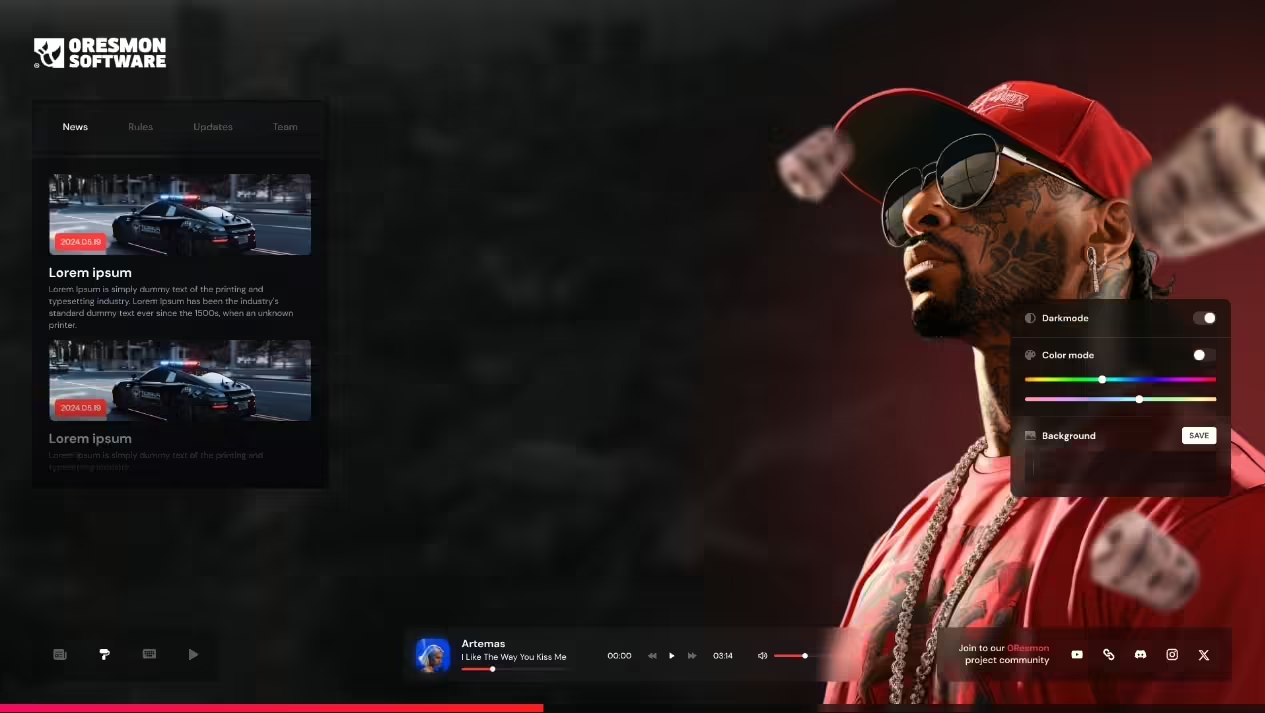

Add comment