How To Bind Emotes On FiveM
Binding FiveM Emotes to your keyboard is easy – I’ll show you how.
Note: You can watch the video – or do the steps. Both ways are identical.

Step 1: Opening the Emote Menu
Begin by opening your emote menu in FiveM. (The key for that depends on the server)
Choose an emote you’d like to bind. For this example, let’s go with “whistle”.
Step 2: Binding Emotes
- Press F8 to bring up your FiveM client.
- Type the following command:
/bind keyboard "numpad0" "e whistle"Replace “numpad0” with the key you want to bind the emote to. Remember not to include the forward slash (“/”) before the emote command.
- Press Enter to confirm the binding.
- Exit the client menu by pressing F8 again.
Now, whenever you press the assigned key (in this case, numpad0), your character will perform the whistle emote.
Step 3: Stack Emotes
You can stack emotes by binding multiple commands to a single key. For example:
/bind keyboard "numpad1" "e scared"This binds the “scared” emote to the numpad1 key.- Pressing numpad1 will now trigger the scared emote.
- To stack another emote on top, repeat the process:
/bind keyboard "numpad1" "e scared; e me"This binds both the “scared” and “pee in pants” emotes to the numpad1 key.
Step 4: Adjusting or Removing Bindings
If you want to adjust or remove a binding:
- Open the FiveM client with F8.
- Type:
/unbind keyboard "numpad1"Replace “numpad1” with the key you want to unbind. - Press Enter to confirm the removal.
Bonus Tip: Checking Bindings
To check your current bindings:
- Type “bind” in the FiveM client.
- Use the scroll wheel to navigate through your bindings.
Additional Tips
- Customize your bindings for convenience and immersion.
- Avoid cluttering your keybinds; keep them manageable for easy access.
- Experiment with different emotes to enhance your roleplay experience.
That’s it! I hope you found this tutorial helpful!
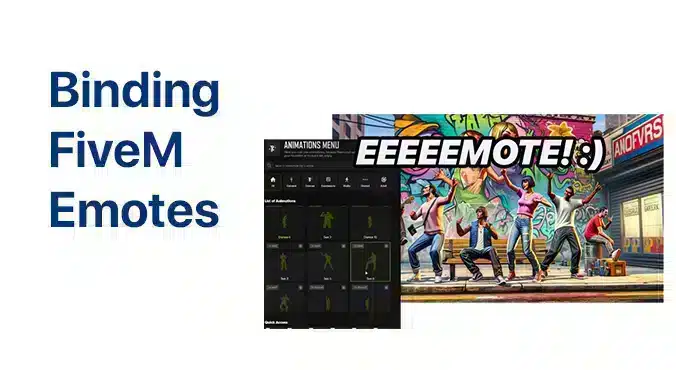








Add comment